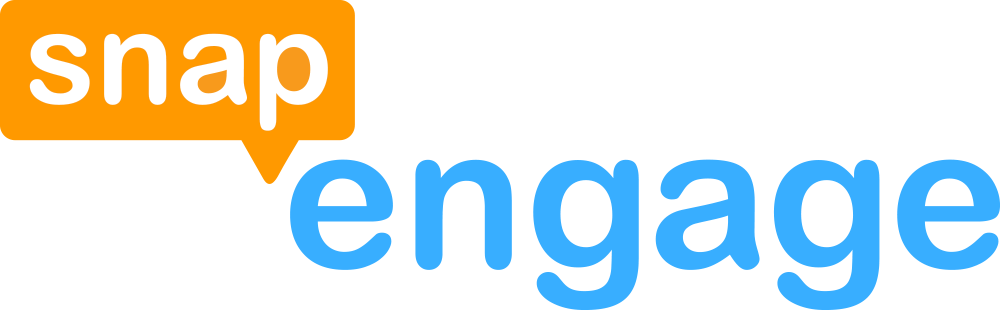Introduction
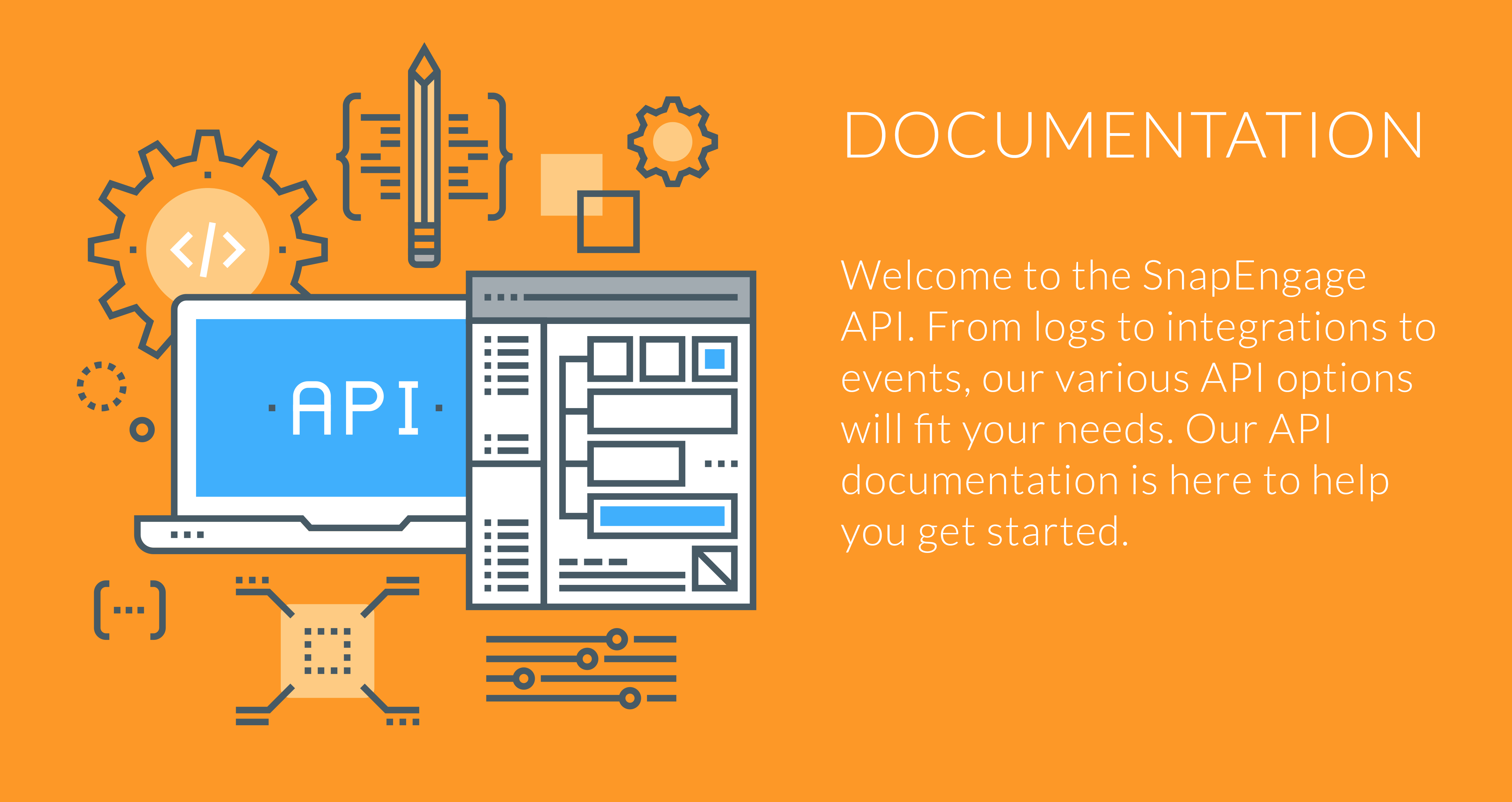
Agent Status API
The SnapEngage Agent Status API is a two-way API that allows developers send agent status changes to SnapEngage, or receive updates of agent status changes from SnapEngage.
Authentication for Agent Status API
An API Token generated in the Admin Dashboard is required to POST an agent status to SnapEngage. The API Token must be generated by the Admin user inside the Admin Dashboard. In the Admin Dashboard, click "My Account" on the left menu. In the sub-menus at the top of the page, select "API", and then select "API Token". Generate an API Token and click "Copy to Clipboard". You will use this API Token in your POST request as an Authorization Header. See POST agent status to SnapEngage for more details.
An Authorization Token is an optional field that can be received along with agent status changes from SnapEngage. If authentication is desired, simply enter your own custom API token inside the "Authentication Token" field of the Agent Status API settings in the Admin Dashboard. (See below for navigation instructions). This token will then be delivered as a Header in the POST request data. You will need to use this same API token inside the endpoint where you receive agent status updates from SnapEngage. See Receive agent status from SnapEngage for more details.
How to activate the Agent Status API
In the SnapEngage Admin Dashboard, click "My Account" on the left menu. In the sub-menus at the top of the page, select "API", and then select "Agent Status API".
- To send an agent status change to SnapEngage, see POST agent status to SnapEngage for more info.
- To receive agent status changes from SnapEngage, enter your endpoint URL into the "Endpoint URL" field. See Receive agent status from SnapEngage for more info about the response JSON that is sent with this POST request.
- See the above Authentication section for info about how to provide authentication for both.
Once you are done making changes, make sure to click the "Save" button.
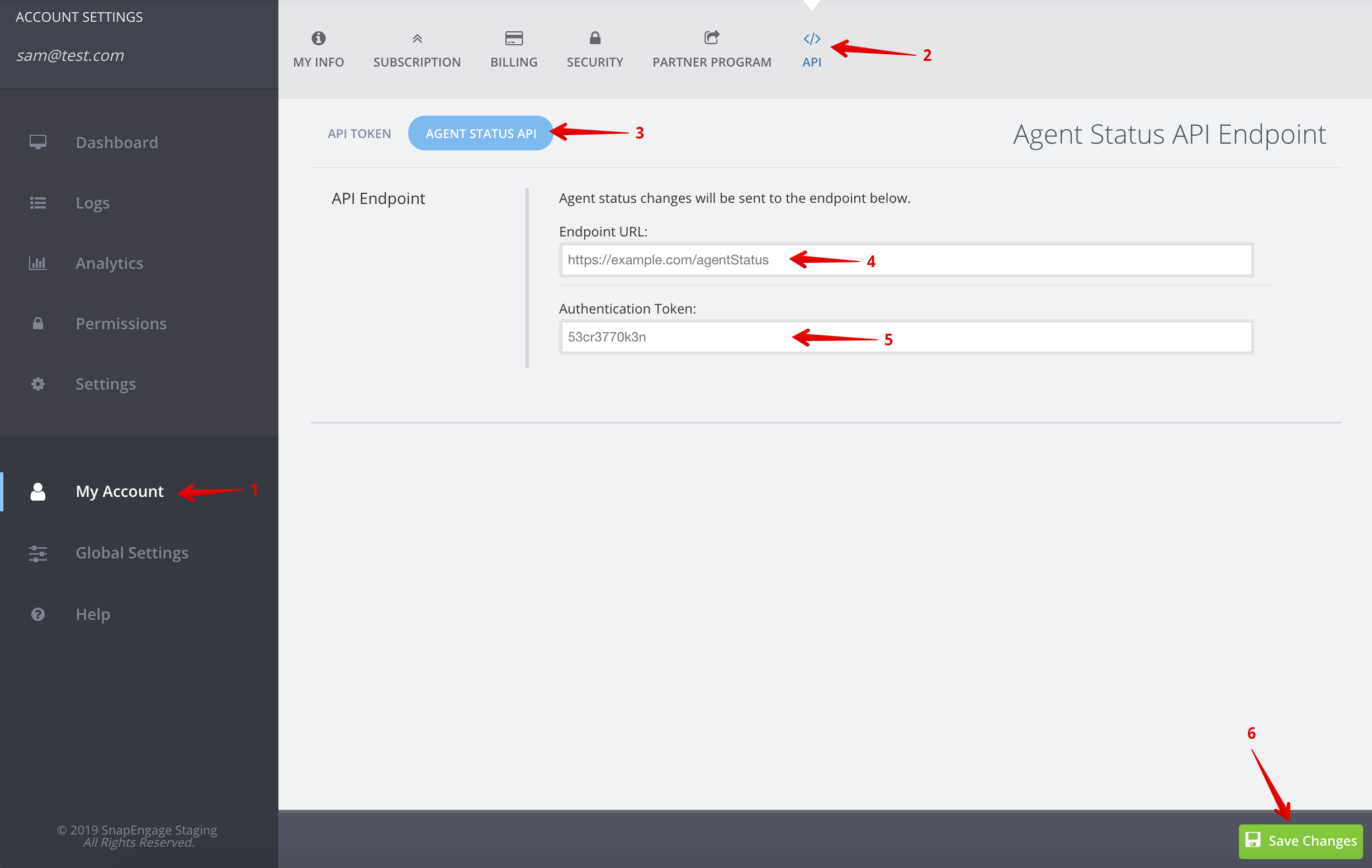
POST agent status to SnapEngage
Send a POST request with an agent status and optional sub-status to SnapEngage for a particular agent. Sending this agent status to SnapEngage will update this agent's status inside SnapEngage.
POST /api/v2/agentstatus
Request Parameters
| Data | Type | Description |
|---|---|---|
| agent_id | String | Required. The agent email address. |
| status | String | Required. The agent status. Status must be either "online" or "pause". There is no mechanism to set the agent status to offline. |
| sub_status | String | Additional info about the agent's status (ex) "Gone to lunch") |
Sample Request
To view an example request, see the cURL tab or Java tab to the right.
// NOTE: Make sure to replace the "{api_token}" below with your API token!
curl \
-H "Content-Type: application/json" \
-H "Authorization: {api_token}" \
-X POST \
-d '{"agent_id":"{user_email}", "status":"pause", "sub_status":"Gone to lunch"}' \
https://www.snapengage.com/api/v2/agentstatus
package com.snapengage.samples.agentstatus;
import javax.ws.rs.client.ClientBuilder;
import javax.ws.rs.client.Entity;
import javax.ws.rs.client.WebTarget;
import javax.ws.rs.core.HttpHeaders;
import javax.ws.rs.core.Response;
public class Example {
private static final String apiKey = "{api_token}";
public static void main(String[] args) {
WebTarget webTarget = ClientBuilder.newBuilder().build()
.target("https://www.snapengage.com/api/v2/agentstatus");
SnapEngageAgentStatus snapEngageAgentStatus =
new SnapEngageAgentStatus("{user_email}", "online", "Totally ready to chat");
Response response = webTarget.request().header(HttpHeaders.AUTHORIZATION, apiKey)
.post(Entity.json(snapEngageAgentStatus));
System.out.println("Response: " + response.getStatus());
}
}
// Note: This object is used in all of the Java code samples for the Agent Status API
package com.snapengage.samples.agentstatus;
public class SnapEngageAgentStatus {
private String agent_id;
private String status;
private String sub_status;
private Long org;
private Long timestamp;
private SnapEngageAgentStatus() {
// no-args constructor required for json serialization/de-serialization
}
public SnapEngageAgentStatus(String agent_id, String status, String sub_status) {
this.agent_id = agent_id;
this.status = status;
this.sub_status = sub_status;
}
public SnapEngageAgentStatus(String agent_id, String status, String sub_status, Long org, Long timestamp) {
this(agent_id, status, sub_status);
this.org = org;
this.timestamp = timestamp;
}
public String getAgent_id() {
return agent_id;
}
public void setAgent_id(String agent_id) {
this.agent_id = agent_id;
}
public String getStatus() {
return status;
}
public void setStatus(String status) {
this.status = status;
}
public String getSub_status() {
return sub_status;
}
public void setSub_status(String sub_status) {
this.sub_status = sub_status;
}
public Long getOrg() {
return org;
}
public void setOrg(Long org) {
this.org = org;
}
public Long getTimestamp() {
return timestamp;
}
public void setTimestamp(Long timestamp) {
this.timestamp = timestamp;
}
}
Success Response
200 OK
Receive agent status changes from SnapEngage
On change of an agent status, SnapEngage will send a POST request to the developer's endpoint URL. For information on where to enter the endpoint, and how to optionally authenticate, please see How to activate the Agent Status API.
Response Parameters
| Data | Type | Description |
|---|---|---|
| org | Long | The SnapEngage organization ID which this agent is part of. |
| agent_id | String | The agent email address, which is prepended with "wc:". |
| status | String | The agent status. Status can be of type "online", "pause", or "offline". |
| sub_status | String | Additional info about the agent's status change, sent only when available. (ex) "Gone to lunch") |
| timestamp | Long | The timestamp which this agent status change occurred. Timestamp is a unix epoch. |
Sample Response
Click the JSON tab to the right to view a sample JSON response.
{
"org": 5406213,
"agent_id": "wc:[email protected]",
"status": "pause",
"sub_status": "Gone to lunch",
"timestamp": 1551461879355
}
Sample Endpoint
Click the Java tab to the right to view a sample endpoint. The endpoint has been written using JAX-RS.
package com.snapengage.samples.agentstatus;
import static com.snapengage.samples.agentstatus.AgentStatusResource.RESOURCE_URL;
import java.util.logging.Logger;
import javax.inject.Singleton;
import javax.servlet.http.HttpServletRequest;
import javax.ws.rs.POST;
import javax.ws.rs.Path;
import javax.ws.rs.Produces;
import javax.ws.rs.core.Context;
import javax.ws.rs.core.HttpHeaders;
import javax.ws.rs.core.MediaType;
import javax.ws.rs.core.Response;
import com.google.common.base.Strings;
@Singleton
@Path(RESOURCE_URL)
public class AgentStatusResource {
public static final String RESOURCE_URL = "/snapengage/agentstatus";
static final String apiToken = "{api_token}";
@POST
@Produces(MediaType.APPLICATION_JSON)
public static Response receiveAgentStatus(SnapEngageAgentStatus snapengageAgentStatus,
@Context HttpServletRequest request) {
// Optional check of incoming API token
String headerApiToken = request.getHeader(HttpHeaders.AUTHORIZATION);
if (Strings.isNullOrEmpty(headerApiToken) || !headerApiToken.equals(apiToken)) {
log.severe("Incoming API token is empty or does not match our API token.");
return Response.status(Response.Status.UNAUTHORIZED).build();
}
System.out.println("agentId: " + snapengageAgentStatus.getAgent_id());
System.out.println("status: " + snapengageAgentStatus.getStatus());
System.out.println("sub_status: " + snapengageAgentStatus.getSub_status());
System.out.println("org: " + snapengageAgentStatus.getOrg());
System.out.println("timestamp: " + snapengageAgentStatus.getTimestamp());
return Response.ok().build();
}
}
Success Response
2xx Success
Error Response
400 Bad Request
{
"code": 400,
"message": "Detailed message"
}
Bot API
The SnapEngage Bot API allows developers to create your own chat bot or build a connection with 3rd party bot providers. Through the API a bot agent can take chats just as a human agent can and perform operations such as sending messages and issuing various commands such as transfers, bans and goto (co-browsing).
Authentication for the Bot API
An Authorization Token is an optional field that can be received along with bot webhooks from SnapEngage. If authentication is desired, simply enter your own custom API token inside the "Authentication Token" field of the API Bot Details dialog in the Admin Dashboard. (See below for navigation instructions). This token will then be delivered as a Header in the POST request data. You will need to use this same API token inside the endpoint where you receive the webhooks from SnapEngage. See Receive bot webhooks from SnapEngage for more details.
How to activate the Bot API
In the SnapEngage Admin Dashboard, after selecting the appropriate widget, click "Settings" on the left menu. In the sub-menus at the top of the page, select "Agent Settings", "Chat Agents", and then click on the "Add Custom API Bot" tile.
- To receive bot API webhooks from SnapEngage, enter your endpoint URL into the "Endpoint URL" field. See Receive bot webhooks from SnapEngage for more info about the response JSON that is sent with this POST request.
- See the above Authentication section for info about how to provide authentication.
- The Bot alias and avatar can be changed just like any other agent.
- Tags are optional and may not be available on all plans.
Once you are done making changes, make sure to click the "Save" button.
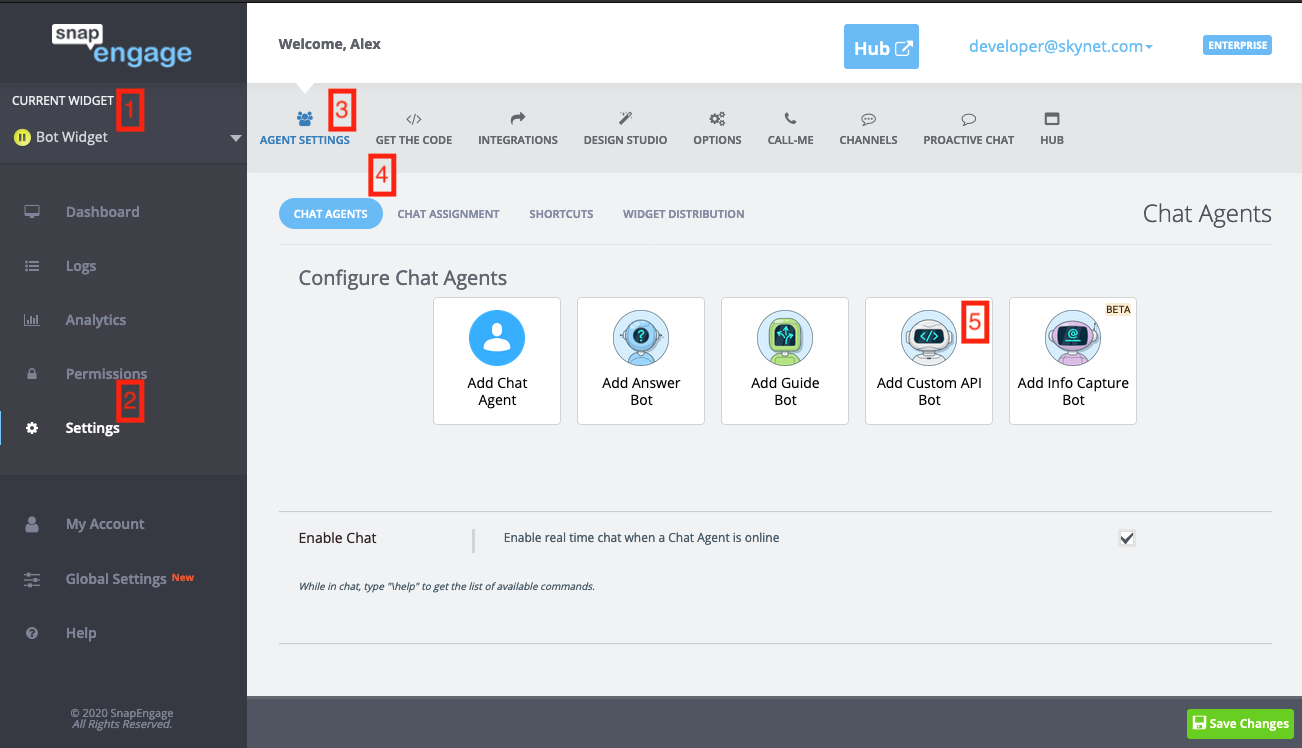
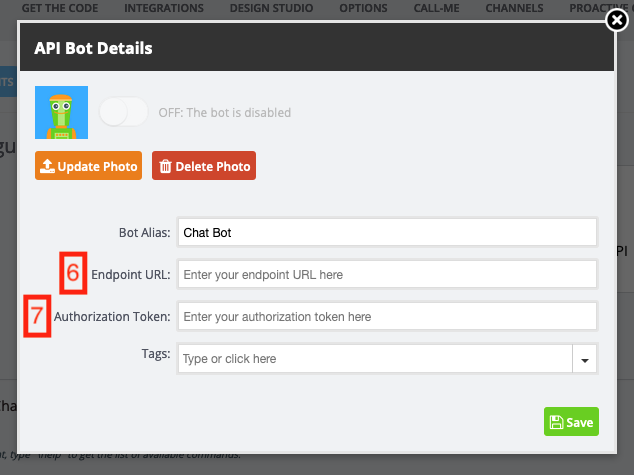
Receive bot webhooks from SnapEngage
In the event of chat starting, ending, or a visitor or system message SnapEngage will send a POST request to the developer's endpoint URL. For information on where to enter the endpoint, and how to optionally authenticate, please see How to activate the Bot API.
When the endpoint receives a webhook request it should return a 2xx status code when including content in the body of the response. For users of the Bot API that are using asynchronous responses and do not want to reply with a message or command, the API requires a 202 status code to indicate that the request was accepted.
Chat Started Parameters
| Data | Type | Description |
|---|---|---|
| widget_id | String | The id of the widget that the conversation event occurred on. |
| case_id | String | The id of the conversation that the event occurred on. |
| timestamp | Long | The timestamp which this event occurred. Timestamp is a unix epoch. |
| event | String | "chatStarted" |
| String | The email provided by the visitor. | |
| proactive_message | String | The message that was displayed to the visitor as part of the proactive prompt. If it was a non-proactive chat then the element would not be included. |
| description | String | The first message sent by the visitor. |
| tags | String | The tags supplied at the start of the chat. |
| geo | Object | city, region, and country_code of the visitor. |
| user_agent | String | The User-Agent of the visitor. |
| entry_url | String | The first page on your website where a visitor landed. |
| referrer_url | String | The URL from which a visitor arrived on your site. |
| page_url | String | The page the visitor started the chat on. |
| ip_address | String | IP address of the visitor. |
| jsVariables | String | Comma separated list of the javascript variables and their values. |
| hmacVerificationResult | Object | To allow the bot to verify the identity of a visitor and to prevent impersonation, you can enable the Visitor Identity Verification in the Admin Dashboard. For more details you can visit here |
Note: Not all elements will be available for every chat. As such, users of this API will need to implement appropriate condition handling when elements are not present or contain empty values.
Success Response
Sample Chat Started JSON
Click the JSON tab to the right to view a sample JSON response.
2xx Success if the Visitor Identity Verification is enabled in the Admin Dashboard
{
"widget_id":"ff7b3314-24de-4a4c-b48b-1cf38d19acf0",
"case_id":"ab992c69-7de8-46cc-9aaa-329d336bc182",
"timestamp":1554321077338,
"event":"chatStarted",
"text":"Greetings!",
"user_agent":"Mozilla/5.0 (Macintosh; Intel Mac OS X 10_14_4) AppleWebKit/537.36 (KHTML, like Gecko) Chrome/73.0.3683.86 Safari/537.36",
"entry_url":"https://example.com/",
"page_url":"https://example.com/contact",
"ip_address":"71.56.219.144",
"geo":{
"city":"Boulder",
"region":"CO",
"country_code":"US"
},
"hmacVerificationResult":{
"verificationProperty":{
"property":"CaseEmail"
},
"content":"[email protected]",
"status":"VERIFIED"
}
}
2xx Success if the Visitor Identity Verification is disabled in the Admin Dashboard
{
"widget_id":"ff7b3314-24de-4a4c-b48b-1cf38d19acf0",
"case_id":"ab992c69-7de8-46cc-9aaa-329d336bc182",
"timestamp":1554321077338,
"event":"chatStarted",
"text":"Greetings!",
"user_agent":"Mozilla/5.0 (Macintosh; Intel Mac OS X 10_14_4) AppleWebKit/537.36 (KHTML, like Gecko) Chrome/73.0.3683.86 Safari/537.36",
"entry_url":"https://example.com/",
"page_url":"https://example.com/contact",
"ip_address":"71.56.219.144",
"geo":{
"city":"Boulder",
"region":"CO",
"country_code":"US"
}
}
Chat Closed Parameters
| Data | Type | Description |
|---|---|---|
| widget_id | String | The id of the widget that the conversation event occurred on. |
| case_id | String | The id of the conversation that the event occurred on. |
| timestamp | Long | The timestamp which this event occurred. Timestamp is a unix epoch. |
| event | String | "chatClosed" |
Sample Chat Closed JSON
Click the JSON tab to the right to view a sample JSON response.
{
"widget_id":"ff7b3314-24de-4a4c-b48b-1cf38d19acf0",
"case_id":"ab992c69-7de8-46cc-9aaa-329d336bc182",
"timestamp":1554321266626,
"event":"chatClosed"
}
Message Parameters
| Data | Type | Description |
|---|---|---|
| widget_id | String | The id of the widget that the conversation event occurred on. |
| case_id | String | The id of the conversation that the event occurred on. |
| event | String | message |
| from | String | visitor |
| text | String | The content of message. |
| id (optional) | String | The id of the clicked display response. |
Sample Visitor Message JSON
Click the JSON tab to the right to view a sample JSON response.
{
"widget_id":"ff7b3314-24de-4a4c-b48b-1cf38d19acf0",
"case_id":"ab992c69-7de8-46cc-9aaa-329d336bc182",
"timestamp":1554321848997,
"event":"message",
"from":"visitor",
"text":"What is your most flexible plan?"
}
Message Response Parameters
Endpoints can respond to chat started or message webhooks with messages, or commands, or both.
| Data | Type | Description |
|---|---|---|
| widget_id | String | The id of the widget that the conversation event occurred on. |
| case_id | String | The id of the conversation that the event occurred on. |
| context_id | String | if set, this id will be sent back with the subsequent request |
| content | Array | An array of messages, or commands, or both, to be sent to the visitor. |
"context_id" is an optional on a per request id that can be used for tracking requests and responses. If set on a response, we send it back with the subsequent request and delete it afterwards.
Sample Bot Messages Response JSON
Note: This sample includes the following:
- An optional "display_responses" property which results in the visitor seeing "Yes" or "No" buttons. An id field can also be defined for each button which will returned with the message response when the corresponding button is clicked.
- An optional "layout" property which controls how the messages are presented. This property accepts "VERTICAL" or "HORIZONTAL" as value. If no value is provided the value will default to "VERTICAL".
{
"widget_id":"XXX-XXX-XXX-XXX",
"case_id":"XXX-XXX-XXX-XXX",
"context_id":"context_XX",
"content":[
{
"type":"message",
"text":"I need to ask you a few questions...",
"layout":"VERTICAL"
},
{
"type":"message",
"text":"Are you willing to travel during the week?",
"layout":"VERTICAL",
"display_responses":[
{
"text":"Yes",
"id": "btn-123"
},
{
"text":"No"
}
]
}
]
}
Sample Bot Message and Command Response JSON
{
"widget_id":"XXX-XXX-XXX-XXX",
"case_id":"XXX-XXX-XXX-XXX",
"content":[
{
"type":"message",
"text":"Let me show you our pricing page..."
},
{
"type":"command",
"operation":"GOTO",
"parameters":"https://example.com/pricing"
}
]
}
Sample Bot Command Response JSON
{
"widget_id":"XXX-XXX-XXX-XXX",
"case_id":"XXX-XXX-XXX-XXX",
"content":[
{
"type":"command",
"operation":"BYE"
}
]
}
Sample Bot Message and Command Card Response JSON
Note: This sample includes both a message and command response. The command card layout can be set to either VERTICAL or HORIZONTAL. Example of what the visitor will see when the VERTICAL layout is used:
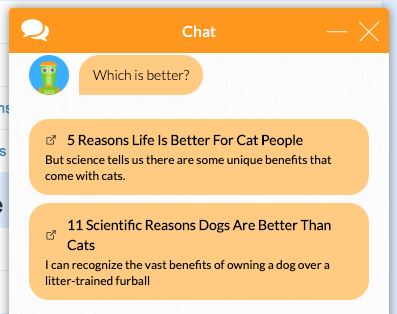
{
"widget_id":"XXX-XXX-XXX-XXX",
"case_id":"XXX-XXX-XXX-XXX",
"content":[
{
"text":"Which is better?",
"type":"message"
},
{
"operation":"CARDS",
"parameters":{
"type":"cards",
"layout":"VERTICAL",
"cards":[
{
"title":"5 Reasons Life Is Better For Cat People",
"excerpt":"But science tells us there are some unique benefits that come with cats.",
"link":"https://www.businessinsider.com/why-cats-are-better-than-dogs-2015-1"
},
{
"title":"11 Scientific Reasons Dogs Are Better Than Cats",
"excerpt":"I can recognize the vast benefits of owning a dog over a litter-trained furball",
"link":"https://www.businessinsider.com/11-reasons-dogs-are-better-than-cats-2014-4"
}
]
},
"type":"command"
}
]
}
Sample TAG_TRANSFER Command Response JSON
{
"widget_id":"XXX-XXX-XXX-XXX",
"case_id":"XXX-XXX-XXX-XXX",
"content":[
{
"type":"command",
"operation":"TAG_TRANSFER",
"parameters":"ZZZZ-ZZZZ-ZZZZ-ZZZZ [\"TAG1\", \"TAG2\"]"
}
]
}
Sample LABEL Command Response JSON
{
"widget_id":"XXX-XXX-XXX-XXX",
"case_id":"XXX-XXX-XXX-XXX",
"content":[
{
"type":"command",
"operation":"LABEL",
"parameters":"[{\"labelName1\": [\"labelValue1\"]},{\"labelName2\": [\"labelValue1\",\"labelValue2\"]}]"
}
]
}
Sample BANNER Command Response JSON
{
"widget_id":"XXX-XXX-XXX-XXX",
"case_id":"XXX-XXX-XXX-XXX",
"content": [
{
"text": "What specific help do you need today?",
"layout": "VERTICAL",
"type": "message"
},
{
"operation": "BANNER",
"parameters": "{\"message\":\"Talk to a human agent\"}",
"type": "command"
}
]
}
Available Bot Commands
| Command | Parameters | Description |
|---|---|---|
| BAN | none | Temporarily bans the visitor. |
| BAN_IP | none | Permanently bans the visitor. |
| BANNER | message | Adds a banner with the message to the chat. |
| BYE | none | Ends the chat. |
| GOTO | url | Redirects the visitor to a different URL. |
| TRANSFER | Agent Email | Transfers chat to a specific agent. |
| HUMAN_TRANSFER | none | Transfers chat to any human agent on the same widget. |
| LABEL | A map of label names to one or more label values | Sets the label for the current chat |
| TAG_TRANSFER | Widget ID and an array of tags | Transfers chat to a group of agents (including bots) to which the corresponding tags are assigned. |
| WIDGET_TRANSFER | Widget ID | Transfers chat to a different widget. |
| WIDGET_HUMAN_TRANSFER | Widget ID | Transfers chat a human on a different widget. |
Command Execution Result
When a transfer command fails, SnapEngage will send a POST request with a command execution result payload to the developer's endpoint.
Sample Command Execution Result Payload
{
"widget_id": "XXX-XXX-XXX-XXX",
"case_id": "XXX-XXX-XXX-XXX",
"timestamp": 1573467739035,
"event": "commandResult",
"failedCommands": [
{
"operation": "WIDGET_TRANSFER",
"params": "XXX-XXX-XXX-XXX",
"error": "NO_AGENTS_AVAILABLE"
}
]
}
List Of Errors
| Error | Description |
|---|---|
| MISSING_PARAM | Command parameter is missing. |
| WIDGET_NOT_FOUND | Destination widget of transfer is not found. |
| TRANSFER_NOT_ALLOWED | Transfer to the destination widget is not allowed. |
| NO_AGENTS_AVAILABLE | Destination widget of transfer is offline. |
Send bot messages to SnapEngage
In addition to being able to send messages and commands in response to a webhook, it is also possible to send those same messages and commands in an asynchronous manner. This can be useful in various situations such as checking to see if the visitor has any more questions after a period of time, or sending a "Thinking..." message followed by a longer more detailed message.
Sending Messages Parameters
POST /public/api/v2/agent/conversations/messages
All the message and command responses types listed in Receive bot webhooks from SnapEngage can be sent asynchronously.
| Data | Type | Description |
|---|---|---|
| widget_id | String | The id of the widget that the conversation event occurred on. |
| case_id | String | The id of the conversation that the event occurred on. |
| content | Array | An array of messages, or commands, or both, to be sent to the visitor. |
Sample Request
// NOTE: Make sure to replace the "{api_token}" below with the API token from your My Account page.
curl --location 'https://www.snapengage.com/public/api/v2/agent/conversations/messages' \
--header 'Content-Type: application/json' \
--header 'x-api-key: {api_token}' \
--data '{
"widget_id": "XXX-XXX-XXX-XXX",
"case_id": "XXX-XXX-XXX-XXX",
"content": [
{
"text": "Which is better?",
"type": "message"
},
{
"type": "command",
"operation": "CARDS",
"message": {
"type": "cards",
"layout": "VERTICAL",
"cards": [
{
"title": "5 Reasons Life Is Better For Cat People",
"excerpt": "But science tells us there are some unique benefits that come with cats.",
"link": "https://www.businessinsider.com/why-cats-are-better-than-dogs-2015-1"
},
{
"title": "11 Scientific Reasons Dogs Are Better Than Cats",
"excerpt": "I can recognize the vast benefits of owning a dog over a litter-trained furball",
"link": "https://www.businessinsider.com/11-reasons-dogs-are-better-than-cats-2014-4"
}
]
}
}
]
}'
Get Visitor Typing Status
This endpoint retrieves visitor typing status for the widget and the case.
GET /public/api/v2/chat/{widget_id}/{case_id}/visitorTyping`
HTTP Request
This is what an HTTP request looks like. Scroll down more for an actual code example.
GET https://www.snapengage.com/public/api/v2/chat/{widget_id}/{case_id}/visitorTyping
Parameters
| Parameter | Type | Description |
|---|---|---|
| widget_id | String | The id of the widget |
| case_id | String | The id of the conversation |
Sample Request
curl "https://www.snapengage.com/public/api/v2/chat/{widget_id}/{case_id}/visitorTyping" -H "x-api-key: {api_token}"
In the sample cURL command to the right, replace {widget_id} with your widget id. Replace {case_id} with your case id. Replace api_token with your own API token.
Copy your edited string into your command line interface, then submit the command.
Sample API response
Click the JSON tab to the right to view sample response JSON.
{
"statusCode":1,
"data":{
"typing": true
}
}
Conversation Events API
The SnapEngage Conversation Events API allows developers to be notified of below conversation events from SnapEngage.
- Conversation Responded
- Conversation Closed
- Conversation Queued
- Conversation Assigned
- Conversation Broad Casted
- Conversation Labeled
- Conversation Transferred
- Conversation Surveyed
Authentication for Conversation Events API
An Authorization Token is an optional field that can be received along with conversation events from SnapEngage. If authentication is desired, simply enter your own custom API token inside the "Authentication Token" field of the Conversation Events API settings in the Admin Dashboard. (See below for navigation instructions). This token will then be delivered as a Header in the POST request data. You will need to use this same API token inside the endpoint where you receive conversation events from SnapEngage. See Receive conversation events from SnapEngage for more details.
How to activate the Conversation Events API
In the SnapEngage Admin Dashboard, after selecting the appropriate widget, click "Settings" on the left menu. In the sub-menus at the top of the page, select "Integrations", and then select "Conversation Events API".
- To receive Conversation events from SnapEngage, check the "Enable API Endpoint" checkbox. Then check the events which you want to receive. See How to get different conversation events for more info about the event types.
- Enter your endpoint URL into the "Endpoint URL" field. See Receive conversation events from SnapEngage for more info about the response JSON that is sent with this POST request.
- See the above Authentication section for info about how to provide authentication.
Once you are done making changes, make sure to click the "Save" button.
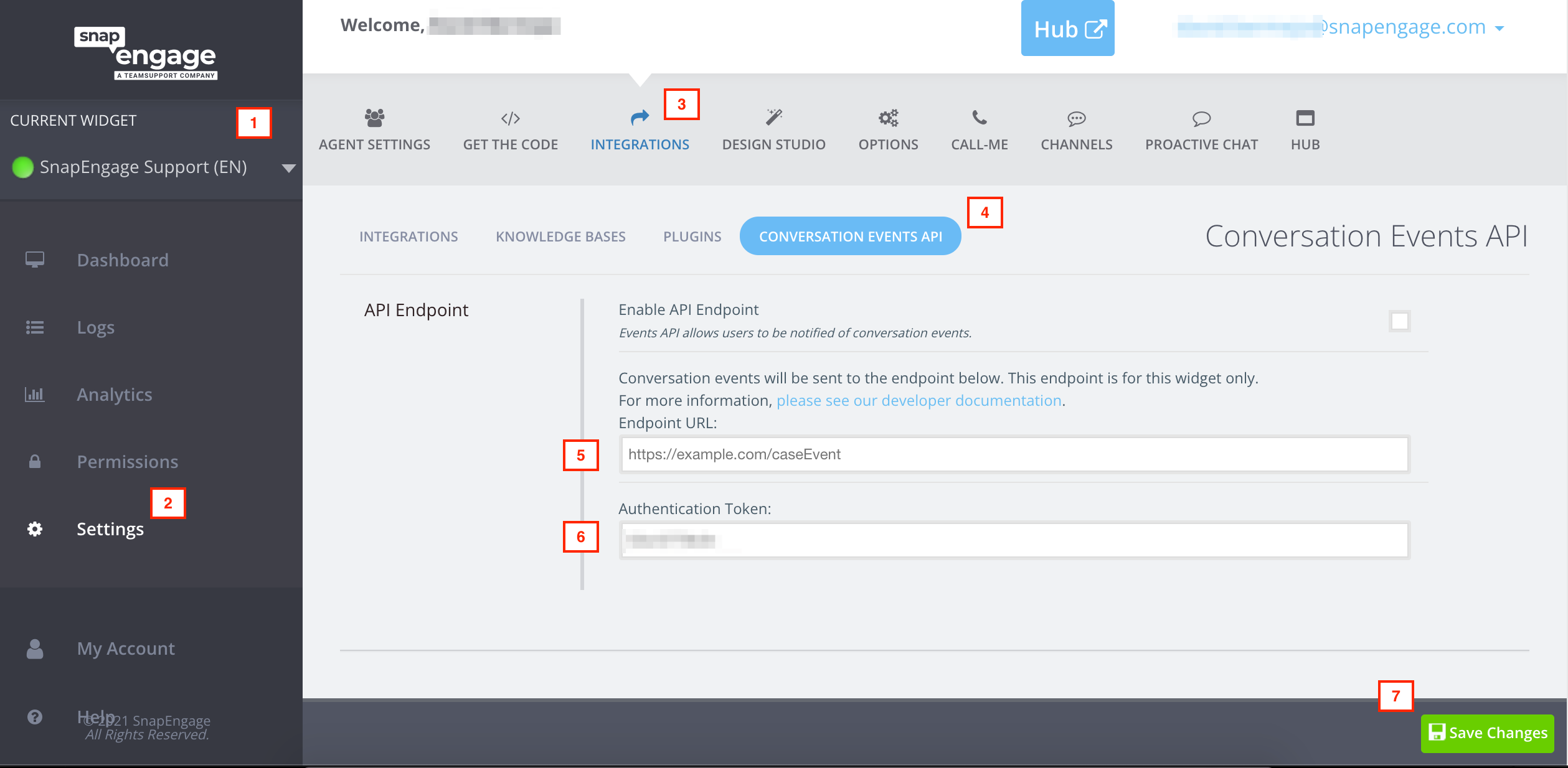
How to get different conversation events
In snapengage admin dashboard, after enabling and configuring the conversation events api you can get notified on different events.
- To receive the different conversation events you need to enable the events from the events list.
- Refer the below screenshot for enabling the events.
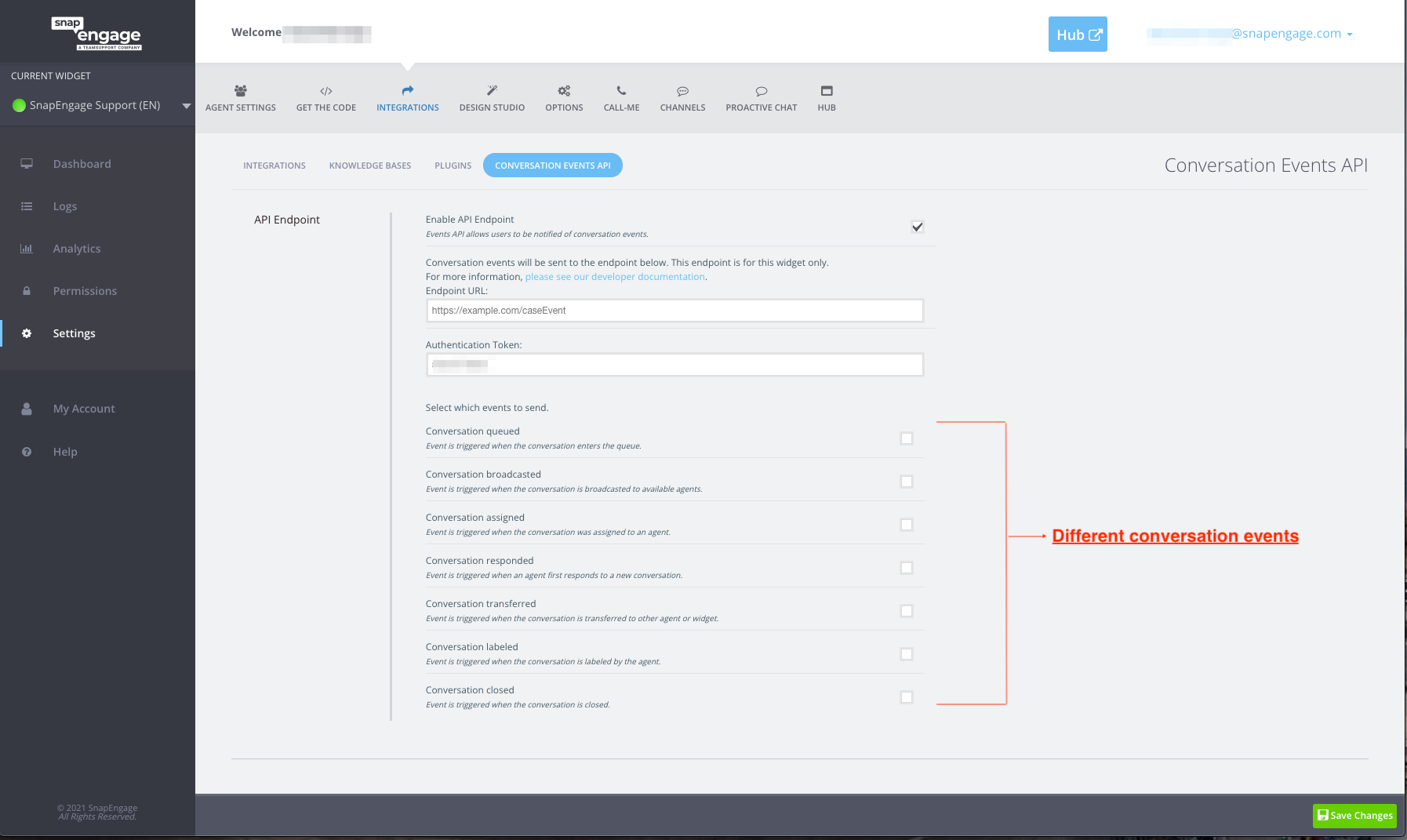
Receive conversation events from SnapEngage
In the event of a conversation (case) being responded to by an agent or closed, SnapEngage will send a POST request to the developer's endpoint URL. For information on where to enter the endpoint, and how to optionally authenticate, please see How to activate the Conversation Events API.
Response Parameters
| Data | Type | Description |
|---|---|---|
| widget_id | String | The id of the widget that the conversation event occurred on. |
| case_id | String | The id of the conversation that the event occurred on. |
| widget_name | String | The name of the widget that the case event occurred. |
| agent_email | String | The id of the conversation that the event occurred on. Sent with events: "caseResponded" , "caseClosed", "caseAssigned", "caseBroadcasted", "caseLabeled", "caseTransferred", "caseSurveyed" |
| agent_alias | String | The agent alias (name). Sent with Events: "caseResponded" , "caseClosed", "caseAssigned", "caseBroadcasted", "caseLabeled", "caseTransferred", "caseSurveyed" |
| agent_id | String | The agent email address, which is prepended with "wc:". |
| event | String | "caseResponded", "caseClosed", "caseQueued", "caseAssigned", "caseBroadcasted", "caseLabeled", "caseTransferred", "caseSurveyed". |
| timestamp | Long | The timestamp which this event occurred. Timestamp is a unix epoch. |
| label | Object | The label category and label value applied. Only sent on "caseLabeled" event. |
| survey_score | Integer | The score that visitor left on agent survey. Only sent on "caseSurveyed" event. |
| survey_comment | String | The comment that visitor left on agent survey. Only sent on "caseSurveyed" event. |
Sample Response JSON
Click the JSON tab to the right to view a sample JSON response.
{
"widget_id": "beaa0150-5a54-4a58-96e1-cc7971239d75",
"widget_name": "Paddy's Irish Pub",
"case_id": "2e3362fc-b537-4a16-bd0b-4b5d4108c53d",
"agent_id": "wc:[email protected]",
"agent_email": "[email protected]",
"agent_alias": "Charlie Boy",
"event": "caseLabeled",
"timestamp": 1551461879355,
"label": {
"value": "new chat",
"name": "chatType"
},
"survey_score": 75,
"survey_comment": "really helpful"
}
Success Response
2xx Success
Hub SDK
The Hub SDK is a resource allowing the exchange of messages between the Hub and a customized application in an iframe embedded on Messaging’s Hub. With this SDK, developers can integrate applications into Agent Hub.
With the Hub SDK, developers will find two-way communication means between the Agent Hub and external applications, providing information about the visitor and the conversation and sending conversation lines directly from the Hub.
Useful Links
- Introduction to Hub
- Chat Agent Actions: Transfer, Ban, and End Chat
- Auto-Translate
- Request email transcript
How to activate Hub SDK
In order to start using the HUB SDK, a new agent link needs to be added. To do this login to Admin Dashboard, navigate to Options tab and enable the option Display links to Chat Agents when chat starts
Add a new persistent agent link with an URL, this URL would be used to communicate with the HUB.
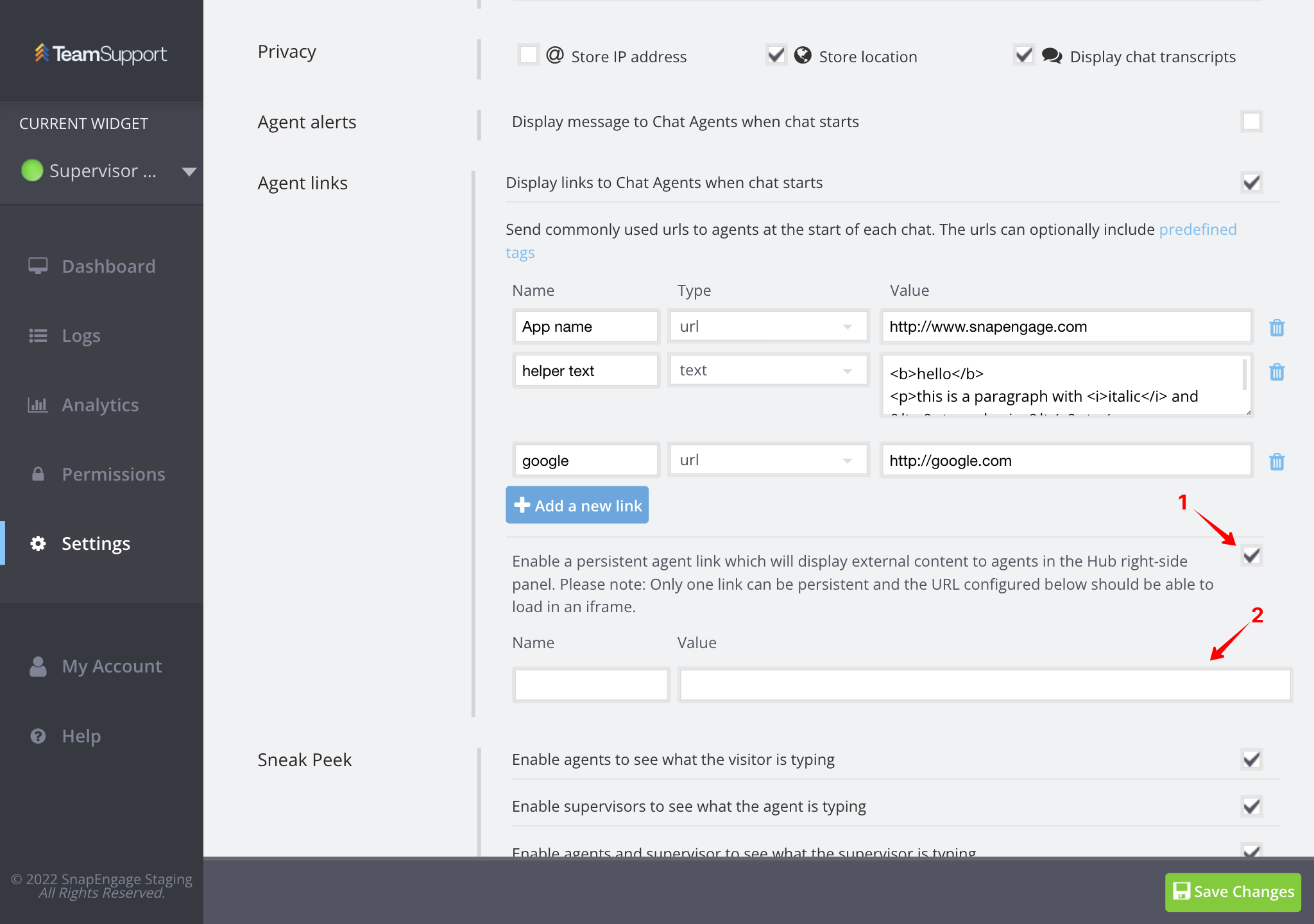
Read more here:
Send Events
The Hub Software Development Kit (SDK) is a collection of front-End tools provided by TeamSupport Messaging product. It facilitates the communication between an iframe and the HUB through send and receive events.
We are using window.postMessage()to send data to the iframe. On the iframe URL, an event listener on message should be configured.
For attaching the listener on the window object you can use window.addEventListener().
For more information read this window.addEventListener()
window.addEventListener(
"message",
(event) => {
if (event.origin !== "https://www.snapengage.com") return;
console.log(event.data);
// ...
// Events are present inside event.data
// You can use data inside event.data by assigning a variable
// e.g.: let eventPayload = event.data
},
false
);
{
origin:"https://snapengage.com",
isTrusted: true,
....
data: {
"type": <conversation_event_type>
"conversationId": <string>
....
},
};
List of Send Events
Click the JSON tab to the right to view a sample.
{
"type": conversation_started,
"conversationId": string,
"agentEmail": string,
"data": {
"type": "Text",
"text": data.message,
},
}
| Event | Description |
|---|---|
| conversation_started | A new conversation started. This explicitly looks at conversations started by visitors to agents. An event with the type "conversation_started" is sent. Limitation: The event does not trigger with bot started conversations - i.e. a site visitor interaction with a welcome message. |
{
"type": name_captured,
"conversationId": string,
"agentEmail": string,
"data": {
"name": visitor_name
}
}
| Event | Description |
|---|---|
| name_captured | Visitor’s name was captured. This is triggered when agent types ‘/name=visitor’s_name’. The name is sent in the event. |
{
"type": agent_message_received,
"conversationId": string,
"agentEmail": string,
"data": {
message¹
}
}
| Event | Description |
|---|---|
| agent_message_received | A new agent message was received by TeamSupport back-end. The message is sent in the event. |
{
"type": visitor_message_received,
"conversationId": string,
"agentEmail": string,
"data": {
message¹
}
}
| Event | Description |
|---|---|
| visitor_message_received | A new visitor message was received by TeamSupport back-end. The message is sent in the event. |
{
"type": visitor_typing,
"conversationId": string,
"agentEmail": string,
"data": {
message¹
}
}
| Event | Description |
|---|---|
| visitor_typing | A visitor is typing. If the “Sneak Peek” widget configuration is enabled, the event sends real-time typing (ie. the letters the visitor is typing). An event with the type “visitor_typing” is sent. |
{
"type": visitor_page_update,
"conversationId": string,
"agentEmail": string,
"data": {
"page": new URL
}
}
| Event | Description |
|---|---|
| visitor_page_update | Visitor reloaded page or navigated to another page. The event sends reloaded or visited URL. |
{
"type": conversation_closed_by_visitor,
"conversationId": string,
}
| Event | Description |
|---|---|
| conversation_closed_by_visitor | Visitor disconnected conversation. |
{
"type": phone_captured,
"conversationId": string,
"agentEmail": string,
"data": {
"phone": visitor_phone
}
}
| Event | Description |
|---|---|
| phone_captured | A phone number was captured in a conversation. This is triggered when agent types ‘/phone=visitor’s_phone_number’. The phone number is sent in the event. Note: There is no validation on the phone number. |
{
"type": email_captured,
"conversationId": string,
"agentEmail": string,
"data": {
"phone": visitor_email
}
}
| Event | Description |
|---|---|
| email_captured | An email address was captured in a conversation. This is triggered when agent types ‘/email=visitor’s_email_address’. The email address is sent in the event. |
{
"type": reclaim_transfer_request,
"conversationId": string,
"agentEmail": string,
}
| Event | Description |
|---|---|
| reclaim_transfer_request | The agent is reclaiming a conversation previously transferred to another agent or widget. |
{
"type": request_file,
"conversationId": string,
"agentEmail": string,
}
| Event | Description |
|---|---|
| request_file | File from a visitor is requested. |
{
"type": request_secure_data,
"conversationId": string,
"agentEmail": string,
"data": {
"secure_data_type": SSN|Credit Card|Secure Note
}
}
| Event | Description |
|---|---|
| request_secure_data | Agent requests transfer of secured data. The event sends the type of secured data (SSN, Credit Card details and Secured Note). The secured data is not sent in the event. |
{
"type": ban_user,
"conversationId": string,
"agentEmail": string,
}
| Event | Description |
|---|---|
| ban_user | The visitor was banned, this includes both commands \ban and \banip. This is an ACK payload. |
{
"type": call_me,
"conversationId": string,
"agentEmail": string,
}
| Event | Description |
|---|---|
| call_me | Visitor requested a phone call. |
{
"type": visitor_transcript_request,
"conversationId": string,
"agentEmail": string,
}
| Event | Description |
|---|---|
| visitor_transcript_request | Visitor requested the transcript. |
{
"type": widget_changed,
"conversationId": string,
"agentEmail": string,
"data": {
"changed_widget": widget_name,
"widget_id": widget_id
}
}
| Event | Description |
|---|---|
| widget_changed | Agent switched his active widget. The event sends the name and id of new widget. |
{
"type": ignore,
"conversationId": string,
"agentEmail": string,
}
| Event | Description |
|---|---|
| ignore | An event with the type is sent stating that the transcript will not be sent to the CRM system. The default status is defined at widget settings |
{
"type": record,
"conversationId": string,
"agentEmail": string,
}
| Event | Description |
|---|---|
| record | An event with the type is sent stating that the transcript will be sent to the CRM system. The default status is defined at widget settings. |
{
"type": auto_translate_enabled,
"conversationId": string,
"agentEmail": string,
}
| Event | Description |
|---|---|
| auto_translate_enabled | Agent has turned on the Auto translate functionality. |
{
"type": auto_translate_disabled,
"conversationId": string,
"agentEmail": string,
}
| Event | Description |
|---|---|
| auto_translate_disabled | Agent has turned off the Auto translate functionality. |
{
"type": auto_translate_language_changed,
"conversationId": string,
"agentEmail": string,
}
| Event | Description |
|---|---|
| auto_translate_language_changed | Agent has changed the auto translation language. |
{
"type": weather_info_captured,
"conversationId": string,
"agentEmail": string,
"data": {
"temperature_celsius": °C,
"temperature_fahrenheit": °F,
"description": weather description
}
}
| Event | Description |
|---|---|
| weather_info_captured | After conversation starts, weather info is captured. The event sends temperature (C/F) and a short description. |
Sample JSON Response:
Click the JSON tab to the right to view a sample.
1.Text message
"message": {
"type": "text",
"text": "some text",
}
2. File message
"message": {
"type": "File",
"mimeType": "depending upon the configured type",
"fileName": "file name",
"url": "file uploaded URL",
"mimeTypeUrl": "mimeType specification",
}
Receive Events
Receive events are those going from the iframe to the Messaging Hub. Using the receive events you would be able to send the data to the Hub. This data can also contain the messages which can be send to visitor through Hub.
We send data to the HUB by using the window.postMessage() javascript function.
For more information upon window.postMessage. Please read the below documentation Window.postMessage() - Web APIs | MDN
{
let message = {
type: "agent_message_received",
conversationId: "bce21499-50e4-4728-b5f8-6ed57e490bf2&d",
agent: <email address of the signed in agent into the Hub>,
data: {
"message": "message from agent",
},
},
// after having the message structure, finally you can make a call to send
// the data to Hub
window.parent.postMessage(message, "*");
}
- message: This is a json / object which composes of the different details which needs to be passed to Hub.
- type: Type of event, you can find the different types of event in the below list.
- conversationId: conversationId which you have received from the send events. This conversationId is of a conversation which should be ongoing.
- agent: Agent email address. This email address is of the agent who is currently logged in into Hub. For e.g.: [email protected]
- data: This a json/object which has different components depending upon the event type.
List of Receive Events
Click the JSON tab to the right to view a sample.
{
"type": agent_message_received,
"conversationId": string,
"agent": "email address",
"data": {
"text": message_to_send
}
}
| Event | Description |
|---|---|
| agent_message_received | Send a message on behalf of the Agent to the visitor. |
{
"type": conversation_closed_by_agent,
"conversationId": string,
"agent": "email address",
}
| Event | Description |
|---|---|
| conversation_closed_by_agent | End the conversation on behalf of the Agent. |
{
"type": label_added,
"conversationId": string,
"agent": "email address",
"data": {
"labelName": string,
"freeForm": boolean,
"value": string,
}
}
| Event | Description |
|---|---|
| label_added | Add a label to conversation on behalf of the agent. A flag indicating if the label is of freeform type should be added |
{
"type": label_removed,
"conversationId": string,
"agent": "email address",
"data": {
"labelName": string,
"freeForm": boolean,
"value": string,
}
}
| Event | Description |
|---|---|
| label_removed | Remove a label to conversation on behalf of the agent. A flag indicating if the label is of freeform type should be added |
{
"type": transfer_request,
"conversationId": string,
"agent": "email address",
"data": {
"widgetId": widget public Id to which the conversation should be transfered
}
}
| Event | Description |
|---|---|
| transfer_request | Transfer the chat to another widget based on widget ID. |
{
"type": reclaim_transfer_request,
"conversationId": string,
"agent": "email address",
}
| Event | Description |
|---|---|
| reclaim_transfer_request | Reclaim the chat back to the agent |
{
"type": request_file,
"conversationId": string,
"agent": "email address",
}
| Event | Description |
|---|---|
| request_file | Request file from the visitor on behalf of the agent. |
{
"type": request_secure_data,
"conversationId": string,
"agent": "email address",
"data": {
"secure_data_type": SSN|Credit Card|Secure Note
}
}
| Event | Description |
|---|---|
| request_secure_data | Request secure data from the visitor on behalf of the agent. |
{
"type": ban_user,
"conversationId": string,
"agent": "email address",
"data": {
"type": "cookie" or "IP",
}
}
| Event | Description |
|---|---|
| ban_user | Ban the user on the behalf of the agent.Type says that we want to ban the users by either cookie or IP. |
{
"type": populate_text,
"conversationId": string,
"agent": "email address",
"data": {
"message": "text to send",
}
}
| Event | Description |
|---|---|
| populate_text | Populate the text area (agent composer) from a message in the iframe. |
Integration API
The SnapEngage Integration API allows developers to easily interface SnapEngage with third-party applications like CRM and helpdesk solutions.
Using the API, SnapEngage can automatically POST events to an external URL when new requests are received (either offline or live chat). This transaction provides detailed information pertaining to the request and allows developers to recreate the request in the destination system.
Authentication for Integration API
An Authorization Token is an optional field that can be received along with chat data from SnapEngage. If authentication is desired, simply enter your own custom API token inside the "Authentication Token" field of the setup page in the Admin Dashboard. (See below for navigation instructions). This token will then be delivered as a Header in the POST request data.
How to activate the Integration API
In the SnapEngage Admin Dashboard, under the "Integrations" tab, select "Integration API" and enter the URL of where you want to receive the POST message when a new offline request or live chat is processed by SnapEngage. Optionally, add an Authentication Token. If set the token will be included in "Authorization" the header. Once you are done making changes, just make sure to click the "Save" button.
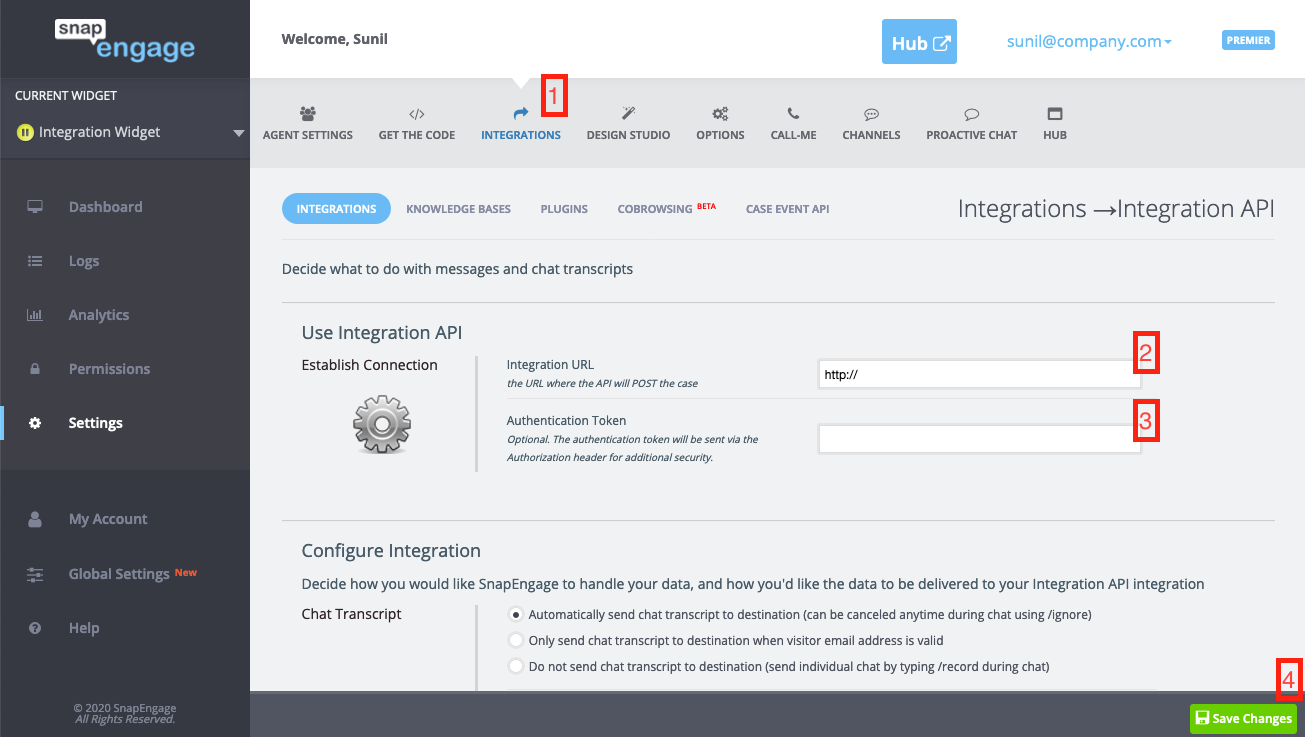
Integration API Details (JSON and XML)
This page will go over all of the possible fields that may be included within a POST of a support request. If a field does not have data associated with it, then it will not show up within the data.
The data will be returned in JSON for all new consumers of the Integration API. If XML is needed, please contact SnapEngage support.
Retries: The target system needs to respond with and HTTP 2xx Success to confirm that the event has been received and processed. In the absence of a successful HTTP response, SnapEngage will retry the HTTP POST automatically for approximately 2 hours before sending it through email and flagging the event as sent.
Using PHP: The content is a stream in JSON or XML format. You can not access this stream in the $_* variables of PHP. Please use this instead (see PHP tab to the right).
$json = fopen("php://input","r");
Data Fields
Click the JSON tab to the right to view sample response JSON.
{
"id": "8b7c3b3b-f5d7-4e58-96d8",
"widget_id": "e8175843-d381-4d7c-aa9f-0da1610ad1b",
"url": "https://www.snapengage.com/viewcase?c=8b7c3b3b-f5d7-4e58-96d8",
"type": "chat",
"requested_by": "[email protected]",
"requester_details":
{
"name": "Jim Tester",
"emails": ["[email protected]"],
"name_profile_link": "http://facebook.com/jimtester",
"phones": ["555-555-1010"],
"address": "111 2nd Ave.",
"address_2": "",
"city": "Boulder",
"state": "CO",
"zip": "80303",
"country": "US",
"company_name": "SnapEngage",
"company_profile_link": "http://facebook.com/snapengage",
"employees": "Abe,Betty,Charlie",
"revenue": "100",
"title": "CEO",
"website": "www.snapengage.com",
"social_profile_links": ["www.facebook.com/jimatsnapengage","www.twitter.com/jimtesteratsnap"],
"gender": "Male",
"age": 44,
"influencer_score": "88.8",
"notes": "This is just for testing",
"industry": "Tech",
"avatars": ["http://www.avatars.com/jimtester"],
"other_data": []
},
"description": "Testing the Integration API...",
"created_at_date": "Oct 3, 2014 2:14:31 PM",
"created_at_seconds": 1412367271,
"created_at_milliseconds": 268,
"proactive_chat": false,
"page_url": "http://www.snapengage.com/demo/integrationapi.html",
"referrer_url": "http://www.comingfromurl.com",
"entry_url": "http://www.yoursite.com",
"ip_address": "67.174.108.196",
"user_agent": "Mozilla/5.0 (Windows; U; Windows NT 6.0; en-US) AppleWebKit/532.0 (KHTML, like Gecko) Chrome/3.0.195.27 Safari/532.0,gzip(gfe)",
"browser": "Chrome (3.0.195.27)",
"os": "Microsoft Windows Vista",
"country_code": "US",
"country": "United States",
"region": "16",
"city": "Boulder",
"latitude": 39.914700,
"longitude": -105.080902,
"source_id": 2,
"chat_waittime": 2,
"chat_duration": 15,
"chat_ended_by": "agent",
"language_code": "en-US,en;q=0.8",
"transcripts": [
{
"id": "",
"date": "Oct 3, 2014 2:14:31 PM",
"date_seconds": 1412367271,
"date_milliseconds": 154,
"alias": "visitor",
"message": "Hola, ",
"translations": {
"en": "Hello,"
},
"sender": "VISITOR"
},
{
"id": "[email protected]",
"date": "Oct 3, 2014 2:14:31 PM",
"date_seconds": 1412367271,
"date_milliseconds": 456,
"alias": "test",
"message": "Good day",
"translations": {
"es": "Buen día"
},
"sender": "AGENT"
},
{
"id": "",
"date": "Oct 3, 2014 2:14:31 PM",
"date_seconds": 1412367271,
"date_milliseconds": 835,
"alias": "visitor",
"message": "Esto es una prueba.",
"translations": {
"en": "This is a test."
},
"sender": "VISITOR"
}
],
"javascript_variables": [{
"name": "variable1",
"value": "v1_1234"
}, {
"name": "variable2",
"value": "v2_123456789"
}],
"operator_variables": [{
"name": "note",
"value": "this is a note entered by the agent"
}, {
"name": "customerTemp",
"value": "Very Happy"
}],
"labels": [{
"name": "note",
"value": "this is a note entered by the agent"
}, {
"name": "customerTemp",
"value": "Very Happy"
}]
}
<?xml version="1.0" encoding="UTF-8"?>
<case>
<id><![CDATA[8b7c3b3b-f5d7-4e58-96d8]]></id>
<url>http://www.snapengage.com/viewcase?c=8b7c3b3b-f5d7-4e58-96d8</url>
<requested_by><![CDATA[[email protected]]]></requested_by>
<description><![CDATA[Testing the Integration API...]]></description>
<created_at type="datetime">2010-10-18T01:48:18.623Z</created_at>
<page_url>http://www.snapengage.com/demo/integrationapi.html></page_url>
<ip_address>67.174.108.196</ip_address>
<browser>Chrome (6.0.472.63)</browser>
<os>Microsoft Windows 7</os>
<country_code>US</country_code>
<country>United States</country>
<region>CO</region>
<city><![CDATA[Boulder]]></city>
<latitude>39.914700</latitude>
<longitude>-105.080902</longitude>
<source_id type="integer">2</source_id>
<languages type="array">
<language>
<name><![CDATA[English]]></name>
<![CDATA[en-US]]>
</language>
<language>
<name><![CDATA[German]]></name>
<![CDATA[de-DE]]>
</language>
</languages>
<plugins type="array">
<plugin>
<name>Flash</name>
<value>10.0.45</value>
</plugin>
<plugin>
<name>Java</name>
<value>1.6</value>
</plugin>
</plugins>
<javascript_variables type="array">
<javascript_variable>
<name><![CDATA[userid]]></name>
<value><![CDATA[ab123456789]]></value>
</javascript_variable>
</javascript_variables>
<operator_variables type="array">
<operator_variable>
<name><![CDATA[note]]></name>
<value><![CDATA[this is a note entered by the agent]]></value>
</operator_variable>
</operator_variables>
<labels type="array">
<label>
<name><![CDATA[note]]></name>
<value><![CDATA[this is a note entered by the agent]]></value>
</label>
</labels>
<transcripts type="array">
<transcript>
<id>[email protected]</id>
<date type="datetime">Mon Oct 18 01:48:27 UTC 2010</date>
<alias>test</alias>
<message>Hello, </message>
</transcript>
<transcript>
<id></id>
<date type="datetime">Mon Oct 18 01:48:32 UTC 2010</date>
<alias>visitor</alias>
<message>Hi,</message>
</transcript>
<transcript>
<id></id>
<date type="datetime">Mon Oct 18 01:48:41 UTC 2010</date>
<alias>visitor</alias>
<message>This is a test.</message>
</transcript>
<transcript>
<id>[email protected]</id>
<date type="datetime">Mon Oct 18 01:48:49 UTC 2010</date>
<alias>test</alias>
<message>ok. thank's for testing. </message>
</transcript>
</transcripts>
<chat_waittime type="integer">2</chat_waittime>
<chat_duration type="integer">15</chat_duration>
<referrer_url><![CDATA[http://refering.url/]]></referrer_url>
<entry_url><![CDATA[http://entry.url/]]></entry_url>
</case>
| Data | Type | Description |
|---|---|---|
| id | String | Internal id created by SnapEngage and can be used to reference the specific support request |
| widget_id | String | The ID of the widget in which the chat took place |
| url | String | URL pointing to the details of the support request |
| snapshot_image_url | String | Deprecated URL pointing to the snapshot that is associated with the service request, if one was created. This is no longer a SnapEngage feature and is no longer returned as part of this API return data. |
| type | String | Will either be "chat" or "offline", depending on the nature of the service request |
| requested_by | String | Email of the person who requested the chat |
| requester_details | String | These are details we have gathered about the requester through various online systems. |
| ↳ name | String | (requestor_details) The full name of the requester |
| ↳ emails | Array of Strings | (requestor_details) An array of email address associated with the requester |
| ↳ name_profile_link | String | (requestor_details) A string containing links to contact profiles associated with the requester |
| ↳ phones | Array of Strings | (requestor_details) An array of phone numbers associated with the requester |
| ↳ address | String | (requestor_details) Address associated with the requester |
| ↳ address_2 | String | (requestor_details) Second address associated with the requester |
| ↳ city | String | (requestor_details) City associated with the requester |
| ↳ state | String | (requestor_details) State associated with the requester |
| ↳ zip | String | (requestor_details) Zip code associated with the requester |
| ↳ country | String | (requestor_details) Country associated with the requester |
| ↳ company_name | String | (requestor_details) Name of the company associated with the requester |
| ↳ company_profile_link | String | (requestor_details) Link to the company profile associated with the requester |
| ↳ employees | String | (requestor_details) A comma separated list of employees associated with the requester |
| ↳ revenue | String | (requestor_details) Company revenue associated with the requester |
| ↳ title | String | (requestor_details) Professional title associated with the requester |
| ↳ website | String | (requestor_details) Website associated with the requester |
| ↳ social_profile_links | Array of Strings | (requestor_details) An array of links to social profiles associated with the requester (ie. Twitter, Facebook, LinkedIn, etc) |
| ↳ gender | String | (requestor_details) Gender of requester |
| ↳ age | Integer | (requestor_details) Age of requester |
| ↳ influencer_score | String | (requestor_details) Influencer score associated with the requester |
| ↳ notes | String | (requestor_details) Notes gathered on requester |
| ↳ industry | String | (requestor_details) Industry associated with the requester |
| ↳ avatars | Array of Strings | (requestor_details) An array of links to avatars associated with the requester |
| ↳ other_data | Array | (requestor_details) An array containing any other relevant data associated with the requester |
| description | String | The entered description for the support request |
| created_at_date | Date | Date the support request was created in “MMM d, yyyy h:mm:ss a” format (ie, Oct 3, 2014 2:14:31 PM). Given in GMT. |
| created_at_seconds | Long | Date the support request was created in seconds since January 1, 1970, 00:00:00 GMT |
| created_at_milliseconds | Integer | The milliseconds of the second that the support request was created. If the creation time was 13:43:25.268 then this value would be 268 |
| proactive_chat | Boolean | This will either be true or false, depending on if the chat was initiated as a proactive or not |
| page_url | String | Specific URL where the support request originated from |
| referrer_url | String | URL of the website that the user came from to get to the current site |
| entry_url | String | URL of the specific entry point the user came to on the current site |
| ip_address | String | IP address of the person initiating the support request |
| user_agent | String | Details about the initiating person’s user agent |
| browser | String | Specific browser and version information from the support request initiator |
| os | String | Specific operating system information from the support request initiator |
| country_code | String | Two digit country code for the support request initiator |
| country | String | Country for the support request initiator |
| region | String | FIPS region code for the support request initiator |
| city | String | City name for the support request initiator |
| latitude | Float | Latitude, is decimal degrees, for the support request initiator |
| longitude | Float | Longitude, is decimal degrees, for the support request initiator |
| source_id | Integer | Value of 1 when the SnapEngage interaction was an offline message, value of 2 when it was a manual chat, or value of 3 if it was a proactive chat. |
| chat_waittime | Long | Wait time, in seconds, between when the support request was initiated and when an agent responded |
| chat_duration | Long | Duration of the entire support request, in seconds |
| chat_ended_by | String | How the chat ended. Will either be "agent", "visitor", "timed_out" if the chat timed out due to no activity, or "no_agents_found" if no agents were available to respond to the chat. Note: This data is only available in the JSON return data. |
| language_code | String | Language codes from the support request initiators browser settings |
| transcripts | JSON Object | An array of transcript objects which are described as: |
| ↳ id | String | (transcripts) Id of the person who created the message. In the case of the visitor, this will be blank |
| ↳ date | Date | (transcripts) Date the message was created in “MMM d, yyyy h:mm:ss a” format (ie, Oct 3, 2014 2:14:31 PM) |
| ↳ date_seconds | Long | (transcripts) Date the message was created in the number of seconds since January 1, 1970, 00:00:00 GMT |
| ↳ date_milliseconds | Integer | (transcripts) The milliseconds of the second that the transcript was created. If the creation time was 13:43:25.268 then this value would be 268 |
| ↳ alias | String | (transcripts) Alias of the person who created the message |
| ↳ message | String | (transcripts) Contents of the message |
| ↳ translations | JSON Object | (transcripts) A map of message translations. |
| ↳ sender | String | (transcripts) Types: "SYSTEM", "AGENT", "BOT", or "VISITOR". Note: This field is only available with the JSON integration. |
| ↳↳ "{language_code}" | String | (translations) An ISO-639-1 language identifier. |
| ↳↳ "{message_translation}" | String | (translations) Translation for message. |
| plugins | JSON Object | Deprecated An array of plugin objects which detail any installed plugins within the initiators browser. This information is no longer collected and stored by SnapEngage, and is no longer returned as part of this API return data. |
| ↳ name | String | Deprecated (plugins) Name of the plugin |
| ↳ value | String | Deprecated (plugins) Value of the plugin |
| javascript_variables | JSON Object | An array of javascript variable objects which detail any defined javascript variables within the support request session. The javascript variable data is described as: |
| ↳ name | String | (javascript_variables) Name of the javascript variable |
| ↳ value | String | (javascript_variables) Value of the javascript variable |
| operator_variables | JSON Object | An array of operator variable objects which detail any defined operator variables within the support request session. The operator variable data is described as: |
| ↳ name | String | (operator_variables) Name of the operator variable |
| ↳ value | String | (operator_variables) Value of the operator variable |
| labels | JSON Object | An array of label objects which detail any defined extra variables within the support request session. The label data is described as: |
| ↳ name | String | (labels) Name of the operator variable |
| ↳ value | String | (labels) Value of the operator variable |
JavaScript API
The JavaScript API offers many different methods which you can use to customize the live chat look and functionality for your visitors. These methods may be used inside the SnapEngage code snippet where it says /* Place your SnapEngage JS API code below */ which will cause the API method to run after the SnapEngage code is fully loaded. In some cases, some API methods may be used as an event handler on an element on the page. For example, you can set a link's onclick attribute to SnapEngage.startLink() which will open up the chat if someone clicks that link.
Authentication for JavaScript API
An authentication key is not needed to use the Javascript API.
Just be sure to place your function calls inside your SnapEngage code snippet where it says "Place your SnapEngage JS API code below"
API Placement and Availability
Since the SnapEngage code snippet loads asynchronously, there are certain limitations on when you can use, and/or have access to our Javascript API.
Unlike a non-asynchronous include, you cannot be sure that the SnapEngage functions will be available when the document is otherwise ready.
Use our API inside the SnapEngage JavaScript Code Snippet
<!-- begin SnapEngage code -->
<script type="text/javascript">
(function() {
var se = document.createElement('script'); se.type = 'text/javascript'; se.async = true;
se.src = '//storage.googleapis.com/code.snapengage.com/js/...';
var done = false;
se.onload = se.onreadystatechange = function() {
if (!done&&(!this.readyState||this.readyState==='loaded'||this.readyState==='complete')) {
done = true;
/* Place your SnapEngage JS API code below */
/* Example JS API: Enable sounds for Visitors. */
var allow = true;
SnapEngage.allowChatSound(allow);
}
};
var s = document.getElementsByTagName('script')[0]; s.parentNode.insertBefore(se, s);
})();
</script>
<!-- end SnapEngage code -->
This code snippet has a built in safety net, so to speak, for our Javascript API availability. As long as you place all of your custom Javascript API inside this code block, you can be sure that SnapEngage functions will be available.
Be sure to place your function calls after the comment /* Place your SnapEngage JS API code below */.
We recommend that you call API exclusively inside this block. But if you insist on going all cowboy on us...
Using it elsewhere can be tricky
Our chat code is well optimized and loads quickly, but we also defer to your local page first (by design). So if you have a hang or a snag or even just a slow-loading image on your page, it might mean a slight additional delay to the SnapEngage code’s availability.
So what are you to do if you want, say, a hard-coded link on your page that fires onclick="SnapEngage.startLink();" but you want to make sure that function exists before a Visitor clicks it?
One option would be hiding the element until SnapEngage finishes loading, then reveal the element. This is relatively painless to achieve with jQuery or something like it, and only slightly less painless with vanilla Javascript.
JavaScript Events
At some point, you may need to hook your custom code into JavaScript events, or you may want to instruct Google Analytics to track certain events. In this article you will find all of SnapEngage's JavaScript Events, and a few example uses.
Close Event
SnapEngage.setCallback('Close', function (type, status) {
console.log('type: ' + type);
console.log('status: ' + status);
});
The Close event is fired when a close button is clicked.
This callback can return two pieces of info: type of window that was closed, and widget status when the close event was fired.
Parameter values
| Parameter | Type | Description |
|---|---|---|
| Anonymous Function | Function | This callback function accepts two optional parameters: type and status. Inside the anonymous function, you can check the returned value of the type and status parameters. |
| type | String | The type of window that was closed (see table of values below). |
| status | String | The widget status when the close event was fired (see table of values below). |
Return values of type parameter
SnapEngage.setCallback('Close', function (type, status) {
console.log('A visitor just closed the ' + type + ' window.');
});
// The callback above returns this
// when the visitor closes a chat window
'A visitor just closed the chat window.'
| Type | Value | Description |
|---|---|---|
| String | 'form' |
The visitor closed a prechat or offline form. |
| String | 'chat' |
The visitor closed a chat window. |
| String | 'proactive' |
The visitor closed a proactive chat window. |
Return values of status parameter
SnapEngage.setCallback('Close', function (type, status) {
console.log('A visitor closed a ' + type +
' and the widget is ' + status + '.');
})
// The callback above returns this
// when the visitor closes a form
'A visitor closed a form and the widget is offline.'
| Type | Value | Description |
|---|---|---|
| String | 'online' |
The visitor closed a window when the widget was online. |
| String | 'offline' |
The visitor closed a window when the widget was offline. |
ChatMessageReceived Event
SnapEngage.setCallback('ChatMessageReceived', function (agent, msg) {
console.log('agent: ' + agent);
console.log('msg: ' + msg);
});
The ChatMessageReceived event is fired when a message from the agent is received by the visitor.
This callback can return two pieces of info: name of the agent that sent the message, and the msg that was sent.
Parameter values
| Parameter | Type | Description |
|---|---|---|
| Anonymous Function | Function | This callback function accepts two optional parameters: agent and message. Inside the anonymous function, you can check the returned value of the agent and message parameters. |
| agent | String | The agent alias. |
| msg | String | The message that was received by the visitor. |
Return values
SnapEngage.setCallback('ChatMessageReceived', function (agent, msg) {
console.log('A visitor received a chat message from ' + agent);
console.log('And the msg was: ' + msg);
});
// The callback above returns this
// when the visitor receives a chat message
'A visitor received a chat message from Samantha';
'And the msg was: hello ';
Example return values of agent and msg are inside the code example.
ChatMessageSent Event
SnapEngage.setCallback('ChatMessageSent', function (msg) {
console.log('msg: ' + msg);
});
The ChatMessageSent event is fired when the visitor submits a chat message while in the chat session.
This callback can return one piece of info: the msg that was sent by the visitor.
Parameter values
| Parameter | Type | Description |
|---|---|---|
| Anonymous Function | Function | This callback function accepts one optional parameter: msg. Inside the anonymous function, you can check the returned value of the msg parameter. |
| msg | String | The message that was sent by the visitor. |
Return values
SnapEngage.setCallback('ChatMessageSent', function (msg) {
console.log('A visitor sent this chat message: ' + msg);
});
// The callback above returns this
// when a visitor sends a chat message
'A visitor sent this chat message: What does SnapEngage integrate with?';
An example return value of msg is inside the code example.
MessageSubmit Event
SnapEngage.setCallback('MessageSubmit', function (email, msg) {
console.log('email: ' + email);
console.log('msg: ' + msg);
});
The MessageSubmit event is fired when the visitor submits an offline message (not a chat message).
This callback can return two pieces of info: the visitor's email, and the msg that was sent.
Parameter values
| Parameter | Type | Description |
|---|---|---|
| Anonymous Function | Function | This callback function accepts two optional parameters: email and msg. Inside the anonymous function, you can check the returned value of the email and msg parameters. |
| String | The visitor's email address. | |
| msg | String | The message. |
Return values
SnapEngage.setCallback('MessageSubmit', function (email, msg) {
console.log(email + ' just submitted an offline message.');
console.log('The message was: ' + msg);
});
// The callback above returns this
// when an offline message is submitted
'[email protected] just submitted an offline message.'
'The message was: hello!';
Example return values of email and msg are inside the code example.
Minimize Event
NOTE: This API is only available for Design Studio widgets. Please consider upgrading to get the most current functionality.
SnapEngage.setCallback('Minimize', function(isMinimized, chatType, boxType) {
// Handle results.
console.log('Chatbox is' + (isMinimized ? '' : ' not') + ' minimized');
console.log('Chat Type is: ' + chatType);
console.log('Chat Box is: ' + boxType);
});
The Minimize event is triggered when the visitor clicks the minimize icon in the chat box, or during live and active chats when they click on the minimized 'button' to maximize the chat box.
Parameter values
| Parameter | Type | Description |
|---|---|---|
| Anonymous Function | Function | This callback function accepts three optional parameters: isMinimized, chatType and boxType. Inside the anonymous function, you can handle the returned values of isMinimized, chatType and boxType arguments. |
| isMinimized | Boolean | The state of the chat box AFTER the visitor has clicked. |
| chatType | String | The type of chat the visitor is using. |
| boxType | String | The type of the chat box the visitor sees. |
Return values of isMinimized parameter
SnapEngage.setCallback('Minimize', function(isMinimized, chatType, boxType) {
// Handle results.
console.log('Chatbox is' + (isMinimized ? '' : ' not') + ' minimized');
console.log('Chat Type is: ' + chatType);
console.log('Chat Box is: ' + boxType);
});
// The callback above returns this
// when a visitor has minimized a manual live chat:
'Chatbox is minimized'
'Chat Type is manual'
'Chat Box is chatManual'
| Type | Value | Description |
|---|---|---|
| Boolean | true |
The chat box is minimized. |
| Boolean | false |
The chat box is not minimized (maximized). |
Return values of chatType parameter
| Type | Value | Description |
|---|---|---|
| String | 'manual' |
The visitor started a manual chat. |
| String | 'proactive' |
The visitor started a proactive chat. |
Return values of boxType parameter
| Type | Value | Description |
|---|---|---|
| String | 'chatManual' |
The box is an ongoing live chat box initiated by the vistitor. |
| String | 'intelliPrechat' |
The box is a Intelligent Prechat form |
| String | 'offline' |
The box is an Offline form |
| String | 'prechat' |
The box is a Prechat form |
| String | 'proactive' |
The box is an ongoing live chat box initiated by the proactive rules. |
| String | 'proactiveInvite' |
The box is displaying the proactive invite, awaiting response by the visitor |
Open Event
SnapEngage.setCallback('Open', function (status) {
console.log('status: ' + status);
});
The Open event is fired when the chat form is opened. The form may be opened by the user directly (button click), or as the result of an API call.
This callback can return one piece of info: the widget status when the event was fired.
Parameter values
| Parameter | Type | Description |
|---|---|---|
| Anonymous Function | Function | This callback function accepts an optional parameter: status. Inside the anonymous function, you can check the returned value of the status parameters. |
| status | String | The widget status at the time the event was fired. |
Return values of status parameter
SnapEngage.setCallback('Open', function (status) {
console.log('A form just opened and the widget status is: ' + status);
});
// The callback above returns this
// when a form is opened and the widget is offline
'A form just opened and the widget status is: offline'
| Type | Value | Description |
|---|---|---|
| String | 'online' |
The widget is online. |
| String | 'offline' |
The widget is offline. |
OpenProactive Event
SnapEngage.setCallback('OpenProactive', function (agent, msg) {
console.log('agent: ' + agent);
console.log('msg: ' + msg);
});
The OpenProactive event is fired when the proactive chat is displayed to a visitor. (Note, when the visitor replies, the StartChat event fires.)
This callback can return two pieces of info: the name of the agent used in the proactive message, and the proactive msg itself.
Parameter values
| Parameter | Type | Description |
|---|---|---|
| Anonymous Function | Function | This callback function accepts two optional parameters: agent and msg. Inside the anonymous function, you can check the returned value of the agent and msg parameters. |
| agent | String | The agent alias. |
| msg | String | The proactive prompt message. |
Return values
SnapEngage.setCallback('OpenProactive', function (agent, msg) {
console.log('A proactive message just popped up. The agent shown is ' +
agent + '.');
console.log('The proactive message used is: ' + msg);
});
// The callback above returns this
// when a proactive prompt opens
'A proactive message just popped up. The agent shown is Samantha.';
'The proactive message used is: You know nothing, Jon Snow.';
Example return values of agent and msg are inside the code example.
StartChat Event
SnapEngage.setCallback('StartChat', function (email, msg, type) {
console.log('email: ' + email);
console.log('msg: ' + msg);
console.log('type: ' + type);
});
The StartChat event is fired when the visitor starts a chat, or responds to a proactive invitation.
This callback can return three pieces of info: the visitor's email, the visitor's first msg, and the type of chat (manual or proactive).
Parameter values
| Parameter | Type | Description |
|---|---|---|
| Anonymous Function | Function | This callback function accepts three optional parameters: email, msg, and type. Inside the anonymous function, you can check the returned value of the email, msg, and type parameters. |
| String | The visitor's email address. | |
| msg | String | The visitor's first message. |
| type | String | The type of chat. |
Return values
SnapEngage.setCallback('StartChat', function (email, msg, type) {
console.log(email + ' just started a ' + type + ' chat.');
console.log('The message was: ' + msg);
});
// The callback above returns this
// when the visitor starts a manual chat
'[email protected] just started a manual chat.';
'The message was: The King in the North!';
Example return values of email, msg, and type are inside the code example.
Return values of type parameter
| Type | Value | Description |
|---|---|---|
| String | 'manual' |
The visitor started a manual chat. |
| String | 'proactive' |
The visitor started a proactive chat. |
StartCallme Event
SnapEngage.setCallback('StartCallme', function (phone) {
console.log('phone: ' + phone);
});
The StartCallMe event is fired when the visitor starts a call-me.
This callback can return one piece of info: the visitor's phone number.
Parameter values
| Parameter | Type | Description |
|---|---|---|
| Anonymous Function | Function | This callback function accepts one optional parameter: phone. Inside the anonymous function, you can check the returned value of the phone parameters. |
| phone | String | The visitor's phone number. |
Return values
SnapEngage.setCallback('StartCallMe', function (phone) {
console.log('A visitor just started a callme request.');
console.log('Their phone number is ' + phone);
});
// The callback above returns this
// when the visitor starts a callme request
'A visitor just started a callme request.'
'Their phone number is 555-1234';
Example return values of phone are inside the code example.
SwitchWidget Event
NOTE: This API is only available for Design Studio widgets. Please consider upgrading to get the most current functionality.
SnapEngage.setCallback('SwitchWidget', function(newWidgetId) {
// Handle results.
console.log('I just switched to widget ID: ' + newWidgetId);
});
You must have the widget selector enabled in your Design Studio prechat &/or offline form to utilize this event callback functionality. The switchWidget event is triggered when the visitor has selected a value from the available dropdown list options. It will return the value of the newWidgetId.
Parameter values
| Parameter | Type | Description |
|---|---|---|
| Anonymous Function | Function | This callback function accepts one optional parameter: newWidgetId. Inside the anonymous function, you can handle the returned value of the newWidgetId argument. |
| newWidgetId | String | The widgetId of the selected option. |
Return values of newWidgetId parameter
SnapEngage.setCallback('SwitchWidget', function(newWidgetId) {
// Handle results.
console.log('I just switched to widget ID: ' + newWidgetId);
});
// The callback above returns this
// when a visitor has selected an option:
'I just switched to widget ID: 123-abc'
Button Event
The InlineButtonClicked event is fired when the visitor clicks on messages that are buttons.
SnapEngage.setCallback('InlineButtonClicked', function(options) {
console.log('A visitor clicked on a bot button sent from ' + options.botName);
console.log('And the button label was: ' + options.buttonLabel);
console.log('And the button value was: ' + options.buttonValue);
});
Parameter values
| Parameter | Type | Description |
|---|---|---|
| options | object | Object containing information about the button that got clicked |
Options object
| Property name | Type | Description |
|---|---|---|
| botName | string | Bot name (alias) that sent button message |
| buttonLabel | string | Label of the button |
| buttonValue | string | Value of the button |
ChatEnded Event
The ChatEnded event fires when the chat ends.
If your widget has chat survey enabled or any other post chat feature, this event is fired at the same time the post chat flow starts.
SnapEngage.setCallback(SnapEngage.callbacks.CHAT_ENDED, function(options) {
console.log('Who has ended the chat?');
console.log(options.endedByUser ? "Visitor" : "Agent or the System");
});
Parameter values
| Parameter | Type | Description |
|---|---|---|
| options | object | An object containing options |
Options object
| Property | Type | Description |
|---|---|---|
| endedByUser | boolean | Whether the user has ended the chat or not |
Rating Prompt Clicked Event
SnapEngage.setCallback('RatingPromptClicked', function (botAlias, scaleType, selectedOption) {
console.log('botAlias: ' + botAlias);
console.log('scaleType: ' + scaleType);
console.log('selectedOption: ' + selectedOption);
});
The RatingPromptClicked event is fired when the rating prompt is clicked on the visitor side.
This callback can return three pieces of info: botAlias of agent the visitor is interacting with, the scaleType of the rating, and the selectedOption as a number.
Parameter values
| Parameter | Type | Description |
|---|---|---|
| Function | Function | This callback function accepts two optional parameters: botAlias, scaleType, and selectedOption. Inside the anonymous function, you can check the returned value of the botAlias, scaleType, and selectedOption parameters. |
| botAlias | String | The agent alias the visitor is interacting with. |
| scaleType | String | The scale type, NUMBER or STAR. |
| selectedOption | Number | The rate selected by the visitor. |
API Methods
.allowChatSound()
var allow = true;
SnapEngage.allowChatSound(allow);
Enable or disable all sounds produced by SnapEngage for chat visitors.
Parameters
| Parameter | Type | Description |
|---|---|---|
| allow | boolean | If set to true, chat sounds will play for the visitor e.g. when the a message is received. If set to false, chat sounds will not play. |
.allowPageChangeNotification()
var allow = true;
SnapEngage.allowPageChangeNotification(allow);
Deprecated. We are not supporting this API at present. Instead, please use this setting inside your Admin Dashboard as described here.
Should the Chat notify the agent when the visitor navigates to a new page? The notification will include a url to the page in question.
Parameters
| Parameter | Type | Description |
|---|---|---|
| allow | boolean | If set to true, your agent will be notified of page changes. This feature is enabled by default, but can be turned off by calling this method with the value false. |
.allowProactiveChat()
var allow = true;
SnapEngage.allowProactiveChat(allow);
Should proactive chat invitations be allowed to fire? You can use this to disable (or re-enable) proactive chat wherever it might be necessary.
This option can also be easily configured in the Admin Dashboard. The API call exists primarily for special circumstances, where you want to enable or disable use of proactive chat on specific pages.
Parameters
| Parameter | Type | Description |
|---|---|---|
| allow | boolean | If set to true, proactive chat invitations are enabled. If set to false, there will be no proactive chat invitations. |
.allowScreenshot()
var allow = true;
SnapEngage.allowScreenshot(allow);
Deprecated. We are not supporting the screenshot option at present.
Should the Pre-Chat and Offline forms include the Screenshot option? (The screenshot lets visitors send a screenshot of the current page to the agent.)
Parameters
| Parameter | Type | Description |
|---|---|---|
| allow | boolean | If set to true, legacy prechat and offline forms will include an option for visitors to send a screenshot. If set to false, the forms will not include the screenshot option. |
.clearAllCookies()
SnapEngage.clearAllCookies();
Clear and delete all cookies set by SnapEngage for the current visitor.
No Parameters
.disableLightbox()
DEPRECATEDThis API has been deprecated as of Oct 8th, 2019.
SnapEngage.disableLighbox();
Disable the "Lightbox" effect for the prechat form. That is: the greyed-out background when the prechat form comes up.
No Parameters
.getAgentStatusAsync()
SnapEngage.getAgentStatusAsync(function (online) {
if (online) {
console.log('chat is online/available');
} else {
console.log('chat is offline');
}
});
Check whether or not you have agents online and your live chat is available.
Parameters
| Parameter | Type | Description |
|---|---|---|
| Anonymous Function | Function | This callback function uses a required parameter "online" which is a boolean. Inside the function, you can check the value of the "online" parameter, which will evaluate to true if agents are online and chat is available, or false if no agents are online and/or chat is not available. |
Common reasons for chat being unavailable include: All agents are paused, or it is outside of the widget's configured "Hours of Operation".
Example getAgentStatusAsync() Usage
Hide the chat button if chat is unavailable
SnapEngage.getAgentStatusAsync(function (online) {
if (!online) {
SnapEngage.hideButton();
}
});
Hide the SnapEngage button when your agents are offline/unavailable.
Hide a custom inline button if chat is unavailable
// Using Javascript
SnapEngage.getAgentStatusAsync(function (online) {
if (!online) {
document.getElementById('myInlineButtonId').style.display = 'none';
}
});
// Using jQuery
SnapEngage.getAgentStatusAsync(function (online) {
if (!online) {
$('#myInlineButtonId').hide();
}
});
If you have a custom button image that you've embedded into your site, you may want to show or hide it if the widget is online or offline. This is how you would do that.
Check agent status every three minutes
var threeMinutes = 3 * 60 * 1000;
var tid = setTimeout(checkChatStatus, threeMinutes);
// Check the widget status every three minutes
function checkAgentStatus() {
SnapEngage.getAgentStatusAsync(function(online) {
if (online) {
SnapEngage.showButton();
} else {
SnapEngage.hideButton();
}
});
// Recursive call
clearTimeout(tid);
// Set another three minute time out
tid = setTimeout(checkAgentStatus, threeMinutes);
}
As you may have guessed, you can call .getAgentStatusAsync() asynchronously.
.getWidgetId()
SnapEngage.getWidgetId();
Sometimes it will be helpful to know the ID of the currently-active widget, especially if you use .setWidgetId() to change the active widget on the fly.
No Parameters
Returns
// An example widget ID is returned from the call above
'1z1z1z1z1-y2y2-x3x3-w4w4-v5v5v5v5v5v'
| Type | Description |
|---|---|
| String | Returns a String that is the full widget ID of the currently active widget. (Alphanumeric plus dashes.) |
An example return value of is inside the code example.
Example getWidgetId() Usage
Send a system message to the agent based on the widget ID
SnapEngage.setCallback('StartChat', function(email, msg, type) {
var success = false;
var tid;
function sendWidgetName() {
var currWidget = SnapEngage.getWidgetId();
// For each different widget ID, send a message to the agent with that widget's name
switch (currWidget) {
case 'xxxxx-xxxx-xxxx-xxxx' :
success = SnapEngage.sendTextToChat('A Widget\'s Name');
break;
case 'yyyyyy-yyyy-yyyy-yyyyy' :
success = SnapEngage.sendTextToChat('Other Widget\'s Name');
break;
default :
success = SnapEngage.sendTextToChat('Error fetching Widget Name');
break;
}
}
// Call the function above
sendWidgetName();
if (!success) {
clearTimeout(tid);
// Try again every two seconds until success.
tid = setTimeout(sendWidgetName, 2000);
}
});
Send a message to the agent that changes for each different widget ID. This code sample uses getWidgetId() along with the StartChat JavaScript event and sendTextToChat().
.hideButton()
SnapEngage.hideButton();
Immediately hide the floating online/offline button.
No Parameters
.openProactiveChat()
// Do not open proactive chat if the user has recently
// closed a proactive invite
var forced = false;
// Do not open the offline box if the widget is not online
var offlineFallback = false;
// Do not open the offline box if the widget is not online
var message = 'Hey there! How can I help you today?';
// Regular chat box
var minimizedView = false;
// Call the API with the above parameters
SnapEngage.openProactiveChat(forced, offlineFallback, message, minimizedView);
Manually open a proactive message.
Parameters
| Parameter | Type | Description |
|---|---|---|
| forced | boolean | Should SnapEngage disregard whether or not the visitor has recently closed a chat window? (See here for more info on The 30-minute Proactive Chat Delay Cookie.) And should SnapEngage disregard whether or not you have "Enable Proactive Chat" checked in your Admin Dashboard Proactive Settings tab? For example, if you're hooking this function to the onclick event of an tag, you'll want this set to true because you can assume someone clicking a link does want to chat. |
| offlineFallback | boolean | Should this function fallback to the offline form if live chat is currently unavailable? For example, if you’re hooking this function to the onclick event of an tag, you'll want this set to true because you can assume someone clicking a link does want to get in touch with you, and if you’re offline this will give them the option of filling out the offline form. Alternatively: Be careful using true here, a poor implementation of the .openProactiveChat() function with offlineFallback set to true can be very jarring for your visitors! |
| message | String | When calling .openProactiveChat() manually, you can also set a first message for the Proactive Chat. Otherwise the Proactive Chat message will fall back to the first available message from the Proactive Chat configuration of the widget. This message will appear to come from your agent, and will show up wherever you call this manually. So in most cases, the best option is to define a very generic message such as, "Thanks for visiting. How can I help you?" |
| minimizedView | boolean | Should the visitor be prompted with the minimized Proactive Chat invite? See here for more info on minimized Proactive Chat. When no programmatic message is set in this prompt, the previous parameter should be set to 'undefined'. |
.sendTextToChat()
// You MUST use sendTextToChat() inside the ChatMessageReceived callback
// which ensures that there is an active chat before the message is sent.
SnapEngage.setCallback('ChatMessageReceived', function (agent, msg) {
// Send a message to the agent
var text = 'Remember to mention the current promotion!';
SnapEngage.sendTextToChat(text);
// Now clear the ChatMessageReceived callback since you
// just sent the message. (Otherwise, this callback will
// send the message every time ChatMessageReceived fires)
SnapEngage.setCallback('ChatMessageReceived', '');
});
Send a message to the active chat agent without showing it to the visitor. Optionally, add a second parameter of 'visitor' to send this message to the visitor.
Parameters
// You MUST use sendTextToChat() inside the ChatMessageReceived callback
// which ensures that there is an active chat before the message is sent.
SnapEngage.setCallback('ChatMessageReceived', function (agent, msg) {
// Send a message to the visitor
var text = 'Thanks for chatting! Here is a 10% off coupon code: TENOFF';
SnapEngage.sendTextToChat(text, 'visitor');
// Now clear the ChatMessageReceived callback since you
// just sent the message. (Otherwise, this callback will
// send the message every time ChatMessageReceived fires)
SnapEngage.setCallback('ChatMessageReceived', '');
});
| Parameter | Type | Description |
|---|---|---|
| text | String | The text content of a message to be sent to the currently-active agent. When fired, the message will be sent to the agent but not to the visitor. |
| to | String | Enter this optional parameter if you would like to send a message to the currently-active visitor and not to the agent. |
Parameter values
| to | value |
|---|---|
| the visitor, not the agent | 'visitor' |
Return values
// if the call above returns 'false', it means
// there is an active chat and the message was
// sent to the visitor.
false
| Type | Description |
|---|---|
| boolean | If true, there is an active chat and the message was sent to the agent. If false, there is an active chat and the message was sent to the visitor. Or, there is no active chat. |
.setButtonEffect()
var negativePixels = '-4px';
SnapEngage.setButtonEffect(negativePixels);
Deprecated. This API method is not supported in the Design Studio. (If you are a legacy Style tab user, this API is supported).
Set the non-hover button position for your button. (Direction is set automatically by your button’s position.)
Parameters
| Parameter | Type | Description |
|---|---|---|
| negativePixels | String | If you are a legacy Style tab user using a custom button image, and you would like to hide more of the button when it is not being hovered over, you can use this function to override the default positioning (which is '-4px'). The direction of the positioning is determined by your Admin Dashboard Style tab. (On-hover, the button’s position changes to ‘0px’). |
.setChatFormPosition()
// Set the legacy chatbox to pop up in the 'tl' (top left)
// corner of the browser window
var position = 'tl';
SnapEngage.setChatFormPosition(position);
Deprecated. This API method is not supported in the Design Studio. Design Studio users may change the position of the chat form by going to Chat Box -> Global Box Settings -> In-page Popup. (If you are a legacy Style tab user, this API is still supported).
Manually set the position where you would like the chat window to appear. (Will not reposition an already-visible chat box.)
This option can also be easily set in the legacy Style tab of the Admin Dashboard without the need for an API call. But you can use this function if you need to reposition the chat box in a special circumstance.
Parameters
| Parameter | Type | Description |
|---|---|---|
| position | String | A string representing the desired position of the legacy chat window. Requires specific values that are case-sensitive, see the table below of "Parameter Values". |
Parameter Values
| Position | Value |
|---|---|
| Bottom Right | 'br' |
| Bottom Left | 'bl' |
| Top Right | 'tr' |
| Top Left | 'tl' |
| Center | 'c' |
.setCustomField()
var fieldName = 'Company';
var fieldValue = 'Vandelay Industries';
SnapEngage.setCustomField(fieldName, fieldValue);
Pre-populate any field on your prechat or offline form. (The field is still editable by the visitor.)
For Design Studio users only. Legacy chat users may instead use the .setDescription(), .setUserEmail(), or .setUserName() API methods to pre-populate their non-custom form fields. Custom form users will be able to pre-populate any custom fields on their forms by simply using JavaScript, for example, document.getElementById("myFavoriteColor").value = "blue".
Parameters
| Parameter | Type | Description |
|---|---|---|
| fieldName | String | The field’s name attribute can be found by inspecting the DOM and looking for the input element’s name attribute. In general the name of a field is the field’s label with no spaces, and case-sensitive. For example, if you have a field with a label 'Favorite Color', the name attribute is 'FavoriteColor'. |
| fieldValue | String | Provide a value for this field. You can hardcode the value, or pass it as a parameter using JavaScript or server-side scripting. |
.setDescription()
var description = 'Hello! I need help!';
SnapEngage.setDescription(description);
Pre-populate the 'Description' field on the prechat form. (The description is still editable by the visitor.)
Parameters
| Parameter | Type | Description |
|---|---|---|
| description | String | The message you would like to pre-populate the description field with. The description will still be fully editable by your visitor, but this might make it easier for your agents to know what your visitors are asking after, since many visitors may not bother to enter a problem description or request in the first place. |
.setLocale()
var languageCode = 'de';
SnapEngage.setLocale(languageCode);
Allows you to set the visitor chat to use a different language than the one you have set up in your Admin Dashboard. See table of Paramter Values for potential locales.
Parameters
| Parameter | Type | Description |
|---|---|---|
| languageCode | String | Set the locale manually using one of the available languages listed in the table below. Requires specific values that are case-sensitive, see the table below of "Parameter Values". |
Parameter values
| Language | Value |
|---|---|
| Arabic | 'ar' |
| Azerbaijini | 'az' |
| Chinese (Simplified) | 'zh' |
| Chinese (Traditional) | 'zh_TW' |
| Czech | 'cs' |
| Danish | 'da' |
| Dutch | 'nl' |
| English | 'en' |
| Estonian | 'et' |
| Finnish | 'fi' |
| French | 'fr' |
| French (Canadian) | 'fr_CA' |
| German | 'de' |
| Hebrew | 'rw' |
| Hungarian | 'hu' |
| Icelandic | 'is' |
| Italian | 'it'v |
| Japanese | 'ja' |
| Korean | 'ko' |
| Latvian | 'lv' |
| Lithuanian | 'lt' |
| Norwegian Bokmaal | 'nb' |
| Norwegian Nynorsk | 'nn' |
| Polish | 'pl' |
| Portuguese | 'pt' |
| Russian | 'ru' |
| Romanian | 'ro' |
| Slovak | 'sk' |
| Spanish | 'es' |
| Swedish | 'sv' |
| Turkish | 'tr' |
.setNoProactiveChatDelay()
// Delay the proactive invitation for 10 minutes
var delayInMinutes = 10;
SnapEngage.setNoProactiveChatDelay(delayInMinutes);
Disable or alter the amount of time that proactive invitations remain disabled for any visitor who closes a chat window. The default proactive invitation delay (without using this API) is 30 minutes.
Parameters
| Parameter | Type | Description |
|---|---|---|
| delayInMinutes | Integer | By default, we think that if a visitor closes a chat window, they are either not interested in chatting or done chatting. In order to avoid bombarding them with proactive invitations we set a cookie to disable proactive invitations for that visitor for 30 minutes by default. You can alter that amount of time with this function. (To use a session cookie, set to 0.) |
.setProactiveAutoCloseDelay()
// Autoclose the proactive invitation after 5 minutes of inactivity
var minutes = 5;
SnapEngage.setProactiveAutocloseDelay(minutes);
Adjust the time before the proactive invitation disappears. The default proactive autoclose delay is 2 minutes.
By default, the proactive chat window is set to close after 2 minutes of inactivity, that is: if a visitor does not respond for a couple minutes, we generally assume that they are not interested in chatting. If you never want the proactive invitation to disappear, set the parameter to 0.
Parameters
| Parameter | Type | Description |
|---|---|---|
| minutes | Integer | Number (in minutes) until auto-close. This can be a whole number or decimal (eg. 0.5 can be used for a delay of 30 seconds). |
.setUserEmail()
var email = '[email protected]';
// Set the email field
SnapEngage.setUserEmail(email);
// Do the same as above AND make the email field read-only
// i.e. not editable for the visitor
SnapEngage.setUserEmail(email, true);
This API will do three things:
First, it pre-populates the 'email' field on your prechat or offline form (if this field exists).
Second, this API will provide a visitor’s email address to an agent who takes the chat. The email gets stored on the conversation (case) and will be passed to your integration at the close of the case.
Third, on submit of a prechat or offline form, a cookie will be stored in the visitor's browser called 'SnapABugUserEmail' to repeat this same behavior on future chats. Read more about the SnapABugUserEmail cookie here.
Parameters
| Parameter | Type | Description |
|---|---|---|
| String | A non-encoded email address, for example, '[email protected]'. You will need to use your local environment to deliver the email address to this function, either through server-side scripting or JavaScript. |
|
| locked | boolean | An optional parameter. If set to true, the email field will be locked i.e. read-only and the visitor will not be able to edit the field. If set to false, the email field will not be read-only and the visitor will be able to edit the field (this is the default). |
.setUserName()
var name = 'Arya Stark';
SnapEngage.setUserName(name);
This API will do four things:
First, it pre-populates the 'name' field on your prechat or offline form (if this field exists).
Second, it updates the visitor alias that is displayed in the chatbox chat transcript.
Third, this API will provide the visitor’s name to the agent who takes the chat. If the user's email is known, SnapEngage will update the database contact with this name (note: see green box below).
Fourth, this API stores a cookie in the visitor's browser called 'SnapABugUserAlias'1 to repeat this same behavior on future chats. Read more about the SnapABugUserAlias cookie here.
1 This cookie was previously known as the 'SnapABugUserName' cookie which is now deprecated.
Parameters
| Parameter | Type | Description |
|---|---|---|
| name | String | A non-encoded name, for example, Arya Stark. You will need to use your local environment to deliver the name to this function, either through server-side scripting or JavaScript. |
.setWidgetId()
DEPRECATED as of March 12th 2018. See switchWidget() for improved functionality.
var widgetId = '1234-5678-91011-1213-1415'
SnapEngage.setWidgetId(widgetId);
Manually set the currently-active widget. A common use case would be offering chat buttons which are linked to separate widgets on a single page; for instance, creating one link that goes to your Help Desk widget, and another that goes to your Sales Team widget. Learn how to set that up right here.
Parameters
| Parameter | Type | Description |
|---|---|---|
| widgetId | String | The widget ID that you would like to dynamically set as the active widget on your website. You can find your widget ID inside the Admin Dashboard's Settings, by clicking the Get the Code tab. Scroll to the '(Advanced) Widget ID' section. |
.showButton()
SnapEngage.showButton();
Show the floating online or offline button defined in your Design Studio theme (or for legacy users, the button set up in your Style tab).
No Parameters
.startChat()
var msg = 'Hey there, do you need help learning about' +
' The Invigaron System?';
SnapEngage.startChat(msg);
Start a chat session and send a manually defined message to the visitor.
Parameters
| Parameter | Type | Description |
|---|---|---|
| msg | String | A string containing the first chat message to be sent to the visitor when this function fires. |
.startLink()
SnapEngage.startLink();
// You can also use this JavaScript method inside the onclick attribute
// of an <a> tag on your page. When a visitor clicks this link, it will fire
// SnapEngage.startLink() and open the chat box.
<a href="#" onclick="SnapEngage.startLink();">Chat with us!</a>
The default method for starting a chat from an on-page <a> link's onclick event.
No Parameters
.switchWidget()
var newWidgetId = "1234-5678-91011-1213-1415";
var switchCallback = function() {
// do something
};
SnapEngage.switchWidget(newWidgetId, switchCallback);
Enable switching between two widgets.
We have deprecated the setWidgetId() API to provide a better solution for switching between two widgets and returning a more accurate status to help with your business needs. Additionally, we now offer an optional callback parameter so you can do more when the new status is returned. Here we do not differentiate between online and offline status, however, you can use the getAgentStatusAsync API to call different methods based on the new status.
Parameters
| Parameter | Type | Description |
|---|---|---|
| newWidgetId | String | Required. Must be a valid SnapEngage Widget ID (‘xxxx-xxxx-xxxx-xxx-xxxx’). The new WidgetID you would like to activate. Learn how to set that up here. |
| switchCallback | Anonymous Function | A predefined function that will get called after our system completes checking the newWidgetId status. |
Returns
| Type | Description |
|---|---|
| Boolean | Will return false with console warning ONLY if the newWidgetId parameter is not provided. Otherwise no return value provided. |
Example switchWidget() Usage
// Setup required parameters
var newWidgetId = "1234-5678-91011-1213-1415";
var switchCallback = function() {
SnapEngage.getAgentStatusAsync(function(online) {
if (online) {
console.log("Chat available");
} else {
console.log("Chat offline");
}
});
};
// Now call the API
SnapEngage.switchWidget(newWidgetId, switchCallback);
.endChat()
var options = { closeChatBox: true };
SnapEngage.endChat(options);
Forces chat to end.
Parameters
| Parameter | Type | Description |
|---|---|---|
| options | object | An object containing options |
Options object
| property | Type | Description |
|---|---|---|
| closeChatBox | boolean | Whether to close or not chat box |
Returns
| Type | Description |
|---|---|
| void | this method doesn't return anything |
Example endChat() Usage
Force chat box to close when a chat ends.
var event = SnapEngage.callbacks.CHAT_ENDED;
function callback() {
SnapEngage.endChat({ closeChatBox: true });
}
SnapEngage.setCallback(event, callback);
Logs API
The SnapEngage Logs API allows developers to batch-export the logs for a particular widget. This API provides a good way to customize your own reporting, and send this data to third-party applications.
Authentication for Logs API
Logs API user authentication is token based. You can generate an API token to use by logging in to the Admin Dashboard and going to My Account -> API Token.
Each request expects for the API token to be included in all API requests to the server in a header that looks like the code sample to the right:
// NOTE: Make sure to replace the "api_token" below with your API token!
"Authorization: api_token"
Organization ID
You can find your orgId in the Admin Dashboard, on the My Account -> Api Token page, after you have generated an API token. Many API calls use this orgId as a URL parameter.
Get All Logs
GET /api/v2/{orgId}/logs
This endpoint retrieves all logs for the widget specified by the users, or all logs for all widgets the user has access to, if no widget is specified.
HTTP Request
This is what an HTTP request looks like. Scroll down more for an actual code example.
GET https://www.snapengage.com/api/v2/{orgId}/logs
Parameters
| Parameter | Type | Description |
|---|---|---|
| orgId | String | Required. You can find your orgId in the Admin Dashboard, on the My Account -> Api Token page, after you have generated an API token. |
| widgetId | String | A single widget ID, or the list of all widget IDS to return logs for. If not specified, all widgets the user has access to will be returned. |
| timezone | String | The timezone requested. If not specified, "Etc/UTC" will be used as the default. |
| start | String | Required. The ISO8601 date to start returning logs from. |
| end | String | Required. The ISO8601 date to stop returning logs from. |
| next | String | If more than 100 results are returned, a value for linkToNextSetOfResults will be returned that can be used to access the next set of results. Otherwise, this parameter is not specified. Note that this capability only works when specifying a single widgetId, multiple widgetIds are not currently supported! |
Example Logs API Usage
curl "https://www.snapengage.com/api/v2/{orgId}/logs?widgetId={widgetId}&start=2017-04-20&end=2017-04-28" -H "Authorization: api_token"
In the sample cURL command to the right, replace {orgId} with your orgId. Replace {widgetId} with your widgetId. Replace api_token with your own API token.
Copy your edited string into your command line interface, then submit the command.
Sample API response
Click the JSON tab to the right to view sample response JSON.
{
"cases": [
{
"id": "a7e91ae8-d4f4-4990-9da6-3b41fe072cc9",
"url": "https://www.snapengage.com/viewcase?c=a7e91ae8-d4f4-4990-9da6-3b41fe072cc9",
"type": "chat",
"requested_by": "[email protected]",
"requester_details": {
"name": "George",
"emails": ["[email protected]"],
"phones": [],
"social_profile_links": [
"twitter,bloooppppppp,425240992,https://twitter.com/bloooppppppp"
],
"age": 0,
"notes": "",
"avatars": [],
"other_data": []
},
"description": "hey",
"created_at_date": 1493286277463,
"created_at_seconds": 1493286277,
"created_at_milliseconds": 463,
"proactive_chat": false,
"page_url": "http://localhost:2000/",
"referrer_url": "",
"entry_url": "http://localhost:2000/",
"ip_address": "93.219.34.218",
"user_agent": "Mozilla/5.0 (Macintosh; Intel Mac OS X 10_10_5) AppleWebKit/537.36 (KHTML, like Gecko) Chrome/57.0.2987.133 Safari/537.36",
"browser": "Chrome (57.0.2987.133)",
"os": "Apple OS X 10.10.5",
"country_code": "DE",
"country": "Germany",
"region": "BE",
"city": "Berlin",
"latitude": 52.520008,
"longitude": 13.404954,
"source_id": 2,
"chat_waittime": 2,
"chat_duration": 3,
"chat_responded": true,
"chat_agent_id": "wc:[email protected]",
"chat_agent_alias": "Michael Cera!",
"survey_score": 100,
"survey_comments": "He was a good guy.",
"language_code": "en,en-US;q=0.8,pt;q=0.6",
"transcripts": [
{
"id": "",
"date": 1493286278592,
"date_seconds": 1493286278,
"date_milliseconds": 592,
"alias": "",
"message": "hey"
},
{
"id": "wc:[email protected]",
"date": 1493286280821,
"date_seconds": 1493286280,
"date_milliseconds": 821,
"alias": "Michael Cera!",
"message": "hi"
}
],
"javascript_variables": [
{
"name": "productName",
"value": "Der Blahster"
},
{
"name": "productPrice",
"value": "$3.99"
}
],
"operator_variables": [
{
"name": "Label",
"value": "Labellabellabel"
}
],
"labels": [
{
"name": "Label",
"value": "Labellabellabel"
}
],
"destination_url": "mailto:[email protected]",
"visitor_transcript_email": "[email protected]"
}
],
"linkToNextSetOfResults": ""
}
Special Notes about Return Data
Most of the returned data is pretty self-explanatory. However some of the data may need some additional explanation, which is below.
survey_score and survey_comments You will see a survey score for a chat conversation if a widget has the survey enabled, and if the visitor has chosen to rate the agent at the end of the chat. When a chat ends, we wait 5 minutes before storing the survey data, and the survey actually may stay open on the visitor’s browser for any extended amount of time, which means that the survey score and comments may be stored to the conversation long after the end time of the chat. This is important because if you are querying the Logs API to return survey data for your chat agents, you should wait a minimum of 5 minutes after the close of a chat before expecting to see survey data for that chat.
visitor_transcript_email You will see this field returned if a widget has the visitor email transcript feature enabled, and if the visitor has chosen to submit an email address to receive an email copy of their chat transcript.
Errors
| Error Code | Description |
|---|---|
| 400 | Bad request – Incorrect or malformed request data |
| 401 | Unauthorized – Invalid API token |
| 403 | Forbidden – API Token not allowed to access this |
| 404 | Not Found – Resource not found |
| 429 | Too Many Requests – Exceeded the API rate limit |
| 500 | Internal Server Error – Something wrong on the server side. Try again later. |
| 503 | Service Unavailable – API endpoint is down. Try again later. |
| 504 | Gateway Timeout – Request took too long to execute |
Mobile SDK
SnapEngage mobile SDK for Android and iOS.
Please see the below code samples and links to our github repository.
Mobile Android SDK
To explore Android SDK and to see the examples you can go to our android-sdk github repository
Install the Android SDK using Gradle Package manager, by copying the following line into the app module’s build.gradle file:
implementation "com.chat:sdk:0.4"
Use the following until final release
implementation project(path: ':library')
To see the code samples please click the JAVA tab to the right
Instantiate a ChatView from code or layout XML file
ChatView chatView = new ChatView(context, null);
Configure the ChatView
Create a Chat.Configuration object with your parameters. The constructor supports an optional parameter called customVariables.
String provider = "SnapEngage”;
String jsUrl = "https://yourdomain.com/yourjslocation.js";
String entryPageUrl = "https://yourdomain.com/";
CustomVariables customVariables = CustomVariables()
.put("accountNumber", 123456)
.put("customerSince", "December 1, 2016");
Chat.Configuration config = new Chat.Configuration(
provider, jsUrl, entryPageUrl, customVariables);
Set up the chatView with the configuration:
chatView.setConfiguration(config)
Register callbacks
You can observe several events of the SnapEngage chat by adding a listener to your chatView. You can add several listeners to the same event. for example:
CloseEventListener closeListener = new CloseEventListener() {
@Override
public void onClose(@Nullable String type, @Nullable String status) {
Log.d("ChatView", "onCloseEvent triggered");
}
});
chatView.addCloseListener(closeListener);
You can also remove a listener:
chatView.removeCloseListener(closeListener);
To explore more click here
Mobile iOS SDK
To explore SDK and also to see the examples you can go to our ios-sdk github repository
To see the code samples please click the SWIFT tab to the right
Install the SDK using CocoaPods, by copying the following line in the Podfile:
pod 'SnapEngageSDK'
To install the SDK with Carthage, add the following line to your Cartfile.
github "SnapEngage/mobilesdk-ios" ~> 1.0
Import the SnapEngageSDK to your swift file:
import SnapEngageSDK
Instantiate a ChatView from code or StoryBoard:
let SnapEngageChat = ChatView()
Configure the ChatView
Create a ChatConfiguration object with your parameters. The constructor supports an optional parameter called customVariables.
SnapEngageChat.setConfiguration(
ChatConfiguration(
widgetId: "8e01c706-fb83-42b6-a96e-ec03bf2cab5c",
baseJsUrl: URL(string: "https://storage.googleapis.com/code.snapengage.com/js")!,
provider: "SnapEngage",
entryPageUrl: URL(string: "https://example.com")!,
baseInstanceUrl: URL(string: "https://www.snapengage.com/public/api/v2/chat")!,
customVariables: [
"name" : "Kerim"
]
)
)
Register callbacks
You can observe several events of the SnapEngage chat by adding a listener to your chatView. You can add several listeners to the same event. for example:
SnapEngageChat.add(closeListener: self)
extension MyViewController: CloseEventListener {
func onClose(type: String?, status: String?) {
print("Chat closed")
}
}
You can also remove a listener:
SnapEngageChat.remove(closeListener: self)
To explore more click here
Provisioning API
The SnapEngage Provisioning REST API provides a method for 3rd parties to perform the following:
Users
- Create a new user account
- Get existing user account details
- Update an existing user account or find out if a user account exists
- Delete an existing user account
Widgets
Authentication for Provisioning API
A valid API key is required to use the Provisioning REST API. This key must be obtained by emailing [email protected].
Users
The Provisioning API allows you to create a SnapEngage user, get user account details, update, and delete users.
Create a new user account
To create a new user account, PUT to the endpoint with your API key as a parameter and the request payload below. You can also create account from existing account template.
PUT /api/v1/user.json?api_key={api_key}
Request Parameters
To view sample request JSON, see the JSON tab to the right.
{
"email": "[email protected]",
"name": "Jimbo Something",
"password": "12345",
"phone": "555-617-8980",
"accountType": "enterprise"
}
| Data | Type | Description |
|---|---|---|
| String | Required. A valid email address less than 100 characters. All characters will be converted to lowercase which is how the user will need to log in. | |
| name | String | Required. A valid name less than 100 characters. |
| accountType | String | Required. Requires specific values that are case-sensitive, see the table below of "accountType values". |
| password | String | Required. A valid password that is 5-99 characters. |
| phone | String | A valid phone number. |
| templateId | String | You can create a new account from existing account. If you pass the template id then accountType won't be considered and account type from the template account will be used. |
accountType values
To learn more about account types, see our pricing page.
| accountType | Value |
|---|---|
| Free Trial | 'trial' |
| Business | 'biz' |
| Plus | 'entr' |
| Premier | 'prem' |
| Enterprise | 'enterprise' |
Sample Request
To view an example request, click one of the language tabs on the right.
curl -X PUT \
'https://www.snapengage.com/api/v1/user.json?api_key={api_key}' \
-H 'Content-Type: application/json' \
-d '{
"email" : "{user_email}",
"name" : "Jimbo Something",
"password" : "12345",
"phone" : "555-617-8980",
"accountType" : "enterprise"
}'
package com.snapengage.samples;
import javax.ws.rs.client.ClientBuilder;
import javax.ws.rs.client.Entity;
import javax.ws.rs.client.WebTarget;
import javax.ws.rs.core.MediaType;
import javax.ws.rs.core.Response;
public class Example {
private static final String apiKey = "{api_key}";
public static void main(String[] args) {
SnapEngageUser snapEngageUser = new SnapEngageUser("{user_email}", "Jimbo Something",
"enterprise", "12345", "555-617-8980");
WebTarget webTarget = ClientBuilder.newBuilder().build()
.target("https://www.snapengage.com/api/v1/user.json?api_key=" + apiKey);
Response response =
webTarget.request().put(Entity.entity(snapEngageUser, MediaType.APPLICATION_JSON));
SnapEngageUser responseUser = response.readEntity(SnapEngageUser.class);
System.out.println(responseUser.toJson());
}
}
// Note: This object is used in all of the Java code samples for the (User) Provisioning API.
package com.snapengage.samples;
import com.google.gson.Gson;
public class SnapEngageUser {
private String email;
private String name;
private String accountType;
private String password;
private String phone;
public SnapEngageUser() {
// no-args constructor required for json serialization/de-serialization
}
public SnapEngageUser(String email, String name, String accountType, String password,
String phone) {
this.email = email;
this.name = name;
this.accountType = accountType;
this.password = password;
this.phone = phone;
}
public String getEmail() {
return email;
}
public void setEmail(String email) {
this.email = email;
}
public String getName() {
return name;
}
public void setName(String name) {
this.name = name;
}
public String getAccountType() {
return accountType;
}
public void setAccountType(String accountType) {
this.accountType = accountType;
}
public String getPassword() {
return password;
}
public void setPassword(String password) {
this.password = password;
}
public String getPhone() {
return phone;
}
public void setPhone(String phone) {
this.phone = phone;
}
public String toJson() {
return new Gson().toJson(this);
}
}
import requests
url = "https://www.snapengage.com/api/v1/user.json"
querystring = {"api_key": "{api_key}"}
payload = '{"email" : "{user_email}", "name" : "Jimbo Something", "password" : "12345",' \
'"phone" : "555-617-8980", "accountType" : "enterprise"}'
response = requests.request("PUT", url, data=payload, params=querystring)
print(response.text)
Response Parameters
To view sample response JSON, see the JSON tab to the right.
{
"email": "[email protected]",
"name": "Jimbo Something",
"phone": "555-617-8980",
"accountType": "enterprise"
}
| Data | Type | Description |
|---|---|---|
| String | The user's email address. All characters will be converted to lowercase. | |
| name | String | The user's name. |
| phone | String | The user's telephone number. |
| accountType | String | The user's accountType. See "accountType values" table above. |
Success Response
201 Created
Get user account details or check if user exists
To get a new user account or check if it exists, GET to the endpoint with your API key and the user email address as parameters.
GET /api/v1/user.json?api_key={api_key}&email={user_email}
Request Parameters
| Data | Type | Description |
|---|---|---|
| String | Required. A valid email address of an existing user. All characters will be converted to lowercase which is how the user will need to log in. |
Sample Request
To view an example request, click one of the language tabs on the right.
curl -X GET 'https://www.snapengage.com/api/v1/user.json?api_key={api_key}&email={user_email}'
package com.snapengage.samples;
import javax.ws.rs.client.ClientBuilder;
import javax.ws.rs.client.Entity;
import javax.ws.rs.client.WebTarget;
import javax.ws.rs.core.MediaType;
import javax.ws.rs.core.Response;
public class Example {
private static final String apiKey = "{api_key}";
public static void main(String[] args) {
String email = "{user_email}";
WebTarget webTarget = ClientBuilder.newBuilder().build().target(
"https://www.snapengage.com/api/v1/user.json?api_key=" + apiKey + "&email=" + email);
Response response = webTarget.request().get();
SnapEngageUser responseUser = response.readEntity(SnapEngageUser.class);
System.out.println(responseUser.toJson());
}
}
import requests
url = "https://www.snapengage.com/api/v1/user.json"
querystring = {"api_key": "{api_key}", "email": "{user_email}"}
response = requests.request("GET", url, params=querystring)
print(response.text)
Response Parameters
To view sample response JSON, see the JSON tab to the right.
{
"email": "[email protected]",
"name": "Jimbo Something",
"phone": "555-617-8980",
"accountType": "enterprise"
}
| Data | Type | Description |
|---|---|---|
| String | The user's email address. All characters will be converted to lowercase. | |
| name | String | The user's name. |
| phone | String | The user's phone number. |
| accountType | String | The user's accountType. See "accountType values" table above. |
Success Response
200 OK
Update an existing user account
To update an existing user account, POST to the endpoint with your API key as a parameter and the request payload below.
POST /api/v1/user.json?api_key={api_key}
Request Parameters
To view sample request JSON, see the JSON tab to the right.
{
"email": "[email protected]",
"name": "Jimbo Something",
"password": "12345",
"phone": "555-617-8980",
"accountType": "enterprise"
}
| Data | Type | Description |
|---|---|---|
| String | Required. A valid email address of an existing user. All characters will be converted to lowercase which is how the user will need to log in. | |
| name | String | Required. A valid name less than 100 characters. |
| accountType | String | Requires specific values that are case-sensitive, see the table above of "accountType values". |
| password | String | A valid password that is 5-99 characters. |
| phone | String | A valid phone number. |
Sample Request
To view an example request, click one of the language tabs on the right.
curl -X POST \
'https://www.snapengage.com/api/v1/user.json?api_key={api_key}' \
-H 'Content-Type: application/json' \
-d '{
"email" : "{user_email}",
"name" : "Jimbo Something",
"password" : "12345",
"phone" : "555-617-8980",
"accountType" : "enterprise"
}'
package com.snapengage.samples;
import javax.ws.rs.client.ClientBuilder;
import javax.ws.rs.client.Entity;
import javax.ws.rs.client.WebTarget;
import javax.ws.rs.core.MediaType;
import javax.ws.rs.core.Response;
public class Example {
private static final String apiKey = "{api_key}";
public static void main(String[] args) {
SnapEngageUser snapEngageUser = new SnapEngageUser("{user_email}", "Jimbo Something",
"prem", "12345", "555-617-8980");
WebTarget webTarget = ClientBuilder.newBuilder().build()
.target("https://www.snapengage.com/api/v1/user.json?api_key=" + apiKey);
Response response =
webTarget.request().post(Entity.entity(snapEngageUser, MediaType.APPLICATION_JSON));
SnapEngageUser responseUser = response.readEntity(SnapEngageUser.class);
System.out.println(responseUser.toJson());
}
}
import requests
url = "https://www.snapengage.com/api/v1/user.json"
querystring = {"api_key": "{api_key}"}
payload = '{"email" : "{user_email}", "name" : "Jimbo Something", "password" : "12345", "phone" : "555-617-8980", ' \
'"accountType" : "prem"}'
response = requests.request("POST", url, data=payload, params=querystring)
print(response.text)
Response Parameters
To view sample response JSON, see the JSON tab to the right.
{
"email": "[email protected]",
"name": "Jimbo Something",
"phone": "555-617-8980",
"accountType": "enterprise"
}
| Data | Type | Description |
|---|---|---|
| String | The user's email address. All characters will be converted to lowercase which is how the user will need to log in. | |
| name | String | The user's name. |
| accountType | String | The user's accountType. See "accountType values" table above. |
| phone | String | The user's phone number. |
Success Response
200 OK
Delete an existing user account
To delete a user account, DELETE to the endpoint with your API key and the user email as parameters.
DELETE /api/v1/user.json?api_key={api_key}&email={user_email}
Request Parameters
| Data | Type | Description |
|---|---|---|
| String | Required. A valid email address of an existing user (less than 100 characters). All characters will be converted to lowercase. |
Sample Request
To view an example request, click one of the language tabs on the right.
curl -X DELETE 'https://www.snapengage.com/api/v1/user.json?api_key={api_key}&email={user_email}'
package com.snapengage.samples;
import javax.ws.rs.client.ClientBuilder;
import javax.ws.rs.client.Entity;
import javax.ws.rs.client.WebTarget;
import javax.ws.rs.core.MediaType;
import javax.ws.rs.core.Response;
public class Example {
private static final String apiKey = "{api_key}";
public static void main(String[] args) {
WebTarget webTarget = ClientBuilder.newBuilder().build().target(
"https://www.snapengage.com/api/v1/user.json?api_key=" + apiKey + "&email={user_email}");
webTarget.request().delete();
}
}
import requests
url = "https://www.snapengage.com/api/v1/user.json"
querystring = {"api_key": "{api_key}", "email": "{user_email}"}
response = requests.request("DELETE", url, params=querystring)
print(response.text)
Response Parameters
No response payload is returned.
Success Response
200 OK
Widgets
The Provisioning REST API allows you to create a SnapEngage widget, get widget details, update, and delete widgets.
Create a new widget
PUT /api/v1/widget.json?api_key={api_key}
Request Parameters
To view sample request JSON, see the JSON tab to the right.
{
"email": "[email protected]",
"destinationEmail": "[email protected]",
"name": "Widget #1",
"agents": [
{
"agentId": "[email protected]",
"agentAlias": "An Agent",
"agentAvatar": "https://www.website.com/charlie.png",
"agentType": "webclient"
}
],
"enableProactiveChat": "true",
"enableConversations": true,
"conversationSchedule": {
"timeZone": "US/Mountain",
"schedules": [
{
"dayOfWeek": "MONDAY",
"enabled": true,
"scheduleList": ["8:00 AM","5:00 PM"]
},
{
"dayOfWeek": "TUESDAY",
"enabled": true,
"scheduleList": ["8:00 AM","5:00 PM"]
}
]
}
}
| Data | Type | Description |
|---|---|---|
| String | Required. An existing user account email address. All characters will be converted to lowercase. | |
| name | String | A valid widget name less than 100 characters. |
| destinationEmail | String | The email where transcripts are sent. |
| agents | List | Required. At least one agent is required. Each agent must contain the below fields (agentId, agentAlias, agentAvatar, agentType). |
| ↳ agentId | String | Required. The agent ID. All characters will be converted to lowercase which is how the user will need to log in. |
| ↳ agentAlias | String | Required. The agent displayed name. |
| ↳ agentAvatar | String | Required. Link to an agent image. |
| ↳ agentType | String | Required. See table of "agentType values" below. |
| onlineButtonUrl | String | Deprecated Link to an online button image. This field has been deprecated due to it being part of the now-deprecated legacy chat design. Any value passed will be ignored and this field will remain null on the widget. |
| offlineButtonUrl | String | Deprecated Link to an offline button image. This field has been deprecated due to it being part of the now-deprecated legacy chat design. Any value passed will be ignored and this field will remain null on the widget. |
| enableProactiveChat | String | If true proactive chat is enabled for the widget. If false it is not. |
| enableConversations | boolean | If true chat is enabled for the widget. If false it is not. |
| proactiveSettings | String | Deprecated May contain the below fields (delayInSec, message). This field has been deprecated due to it being part of the now-deprecated Proactive Chat V1 settings. Any value passed will be ignored and this field will be null on the widget. All widgets created using this endpoint will be given default Proactive Chat V2 settings. |
| ↳ delayInSec | String | Deprecated The time in seconds to delay a proactive invitation. Default is 45. This field has been deprecated for the same reason as stated above (see 'proactiveSettings'). Any value passed will be ignored and this field will be null on the widget. |
| ↳ message | String | Deprecated The proactive message to display. This field has been deprecated for the same reason as stated above (see 'proactiveSettings'). Any value passed will be ignored and this field will be null on the widget. |
| conversationSchedule | Json | This will contain the schedule for the conversations. |
| ↳ timeZone | String | Time zone for the hours of operation. example ("Europe/Berlin", "UTC", "Asia/Kolkata") |
| ↳ schedules | List | List of schedule(s). This will contain the properties (dayOfWeek, enabled, scheduleList). Note that there can be multiple entries for a given day to accomodate for things like lunch hours, day and evening shifts, etc. |
| ↳↳ dayOfWeek | String | Represents the days of the schedule. Available values for are MONDAY, TUESDAY, WEDNESDAY, THURSDAY, FRIDAY, SATURDAY, SUNDAY. |
| ↳↳ enabled | boolean | If true this time period will be evalulated. |
| ↳↳ scheduleList | List | Start and end time using h:mm AM/PM format |
agentType values
| accountType | Value |
|---|---|
| Hub User | 'webclient' |
| GChat User (Deprecated) | 'google' |
| Skype User (Deprecated) | 'skype' |
Sample Request
To view an example request, click one of the language tabs on the right.
curl -X PUT \
'https://www.snapengage.com/api/v1/widget.json?api_key={api_key}' \
-H 'Content-Type: application/json' \
-d '{
"email": "[email protected]",
"destinationEmail": "[email protected]",
"name": "Widget #1",
"agents":[
{
"agentId": "[email protected]",
"agentAlias": "A New Agent",
"agentAvatar": "https://www.website.com/a_new_agent_avatar.png",
"agentType": "webclient"
}
],
"enableProactiveChat": "true",
"enableConversations": true,
"conversationSchedule": {
"timeZone": "US/Mountain",
"schedules": [
{
"dayOfWeek": "MONDAY",
"enabled": true,
"scheduleList": ["9:00 AM","12:00 PM"]
},
{
"dayOfWeek": "MONDAY",
"enabled": true,
"scheduleList": ["1:00 PM","5:00 PM"]
}
]
}
}'
package com.snapengage.samples.widget;
import java.util.ArrayList;
import java.util.Arrays;
import java.util.List;
import javax.ws.rs.client.ClientBuilder;
import javax.ws.rs.client.Entity;
import javax.ws.rs.client.WebTarget;
import javax.ws.rs.core.MediaType;
import javax.ws.rs.core.Response;
public class WidgetExample {
private static final String apiKey = "{api_key}";
public static void main(String[] args) {
List<SnapEngageAgent> agentList = new ArrayList<>();
agentList.addAll(Arrays.asList(
new SnapEngageAgent("12345", "Jimbo", "https://www.website.com/jimbo.png", "webclient")));
SnapEngageWidget snapEngageWidget =
new SnapEngageWidget("{user_email}", "Jimbo's Widget", "{user_email}", agentList, true);
WebTarget webTarget = ClientBuilder.newBuilder().build()
.target("https://www.snapengage.com/api/v1/widget.json?api_key=" + apiKey);
Response response =
webTarget.request().put(Entity.entity(snapEngageWidget, MediaType.APPLICATION_JSON));
SnapEngageWidget responseWidget = response.readEntity(SnapEngageWidget.class);
System.out.println(responseWidget.toJson());
}
}
// Note: This object is used in all of the Java code samples for the (Widget) Provisioning API.
package com.snapengage.samples.widget;
import java.util.List;
import com.google.gson.Gson;
public class SnapEngageWidget {
private String email;
private String name;
private String destinationEmail;
private List<SnapEngageAgent> agents;
private String uuid;
private boolean enableProactiveChat;
public SnapEngageWidget() {
// no-args constructor required for json serialization/de-serialization
}
public SnapEngageWidget(String email, String name, String destinationEmail, List<SnapEngageAgent> agents,
boolean enableProactiveChat) {
this.email = email;
this.name = name;
this.destinationEmail = destinationEmail;
this.agents = agents;
this.enableProactiveChat = enableProactiveChat;
}
public String getEmail() {
return email;
}
public void setEmail(String email) {
this.email = email;
}
public String getName() {
return name;
}
public void setName(String name) {
this.name = name;
}
public String getDestinationEmail() {
return destinationEmail;
}
public void setDestinationEmail(String destinationEmail) {
this.destinationEmail = destinationEmail;
}
public List<SnapEngageAgent> getAgents() {
return agents;
}
public void setAgents(List<SnapEngageAgent> agents) {
this.agents = agents;
}
public boolean getEnableProactiveChat() {
return enableProactiveChat;
}
public void setEnableProactiveChat(boolean enableProactiveChat) {
this.enableProactiveChat = enableProactiveChat;
}
public String getUuid() {
return uuid;
}
public void setUuid(String uuid) {
this.uuid = uuid;
}
public String toJson() {
return new Gson().toJson(this);
}
}
import requests
url = "https://www.snapengage.com/api/v1/widget.json"
querystring = {"api_key": "{api_key}"}
payload = '{ "email" : "[email protected]", "destinationEmail" : "[email protected]", "name" : "A New Widget!",' \
'"agents" : [{ "agentId" : "[email protected]", "agentAlias" : "A New Agent",' \
'"agentAvatar" : "https://www.website.com/a_new_agent_avatar.png", "agentType" : "webclient" }],' \
'"enableProactiveChat" : "true"}'
response = requests.request("PUT", url, data=payload, params=querystring)
print(response.text)
Response Parameters
To view sample response JSON, see the JSON tab to the right.
{
"name": "Widget #1",
"email": "[email protected]",
"destinationEmail": "[email protected]",
"uuid": "31a11b98-ffd2-425d-aa69-2c6ff8a40a16",
"agents": [
{
"agentId": "wc:[email protected]",
"agentAlias": "A New Agent",
"agentAvatar": "https://www.website.com/a_new_agent_avatar.png",
"agentType": "webclient"
}
],
"enableProactiveChat": "true",
"enableConversations": true
}
| Data | Type | Description |
|---|---|---|
| name | String | The widget name. |
| String | The user account email address. All characters will be converted to lowercase. | |
| destinationEmail | String | The email where transcripts are sent. |
| uuid | String | The widget id. |
| agents | List | The list of agent(s) on this widget. Each agent includes the below fields (agentId, agentAlias, agentAvatar, agentType). |
| ↳ agentId | String | The agent ID. All characters will be converted to lowercase. |
| ↳ agentAlias | String | The agent displayed name. |
| ↳ agentAvatar | String | Link to an agent image. |
| ↳ agentType | String | See table of "agentType values" below. |
| enableProactiveChat | String | If true proactive chat is enabled for the widget. If false it is not. |
Success Response
201 Created
Get widget details
To get widget's details, GET to the endpoint with your API key, the widget id, and the user email address as parameters.
GET /api/v1/widget.json?api_key={api_key}&uuid={widget_id}&email={user_email}
Request Parameters
| Data | Type | Description |
|---|---|---|
| uuid | String | Required. The widget public Id. |
| String | Required. The user email associated with this widget. All characters will be converted to lowercase. |
Sample Request
To view an example request, click one of the language tabs on the right.
curl -X GET \
'https://www.snapengage.com/api/v1/widget.json?api_key={api_key}&uuid=31a11b98-ffd2-425d-aa69-2c6ff8a40a16&[email protected]'
package com.snapengage.samples.widget;
import javax.ws.rs.client.ClientBuilder;
import javax.ws.rs.client.Entity;
import javax.ws.rs.client.WebTarget;
import javax.ws.rs.core.MediaType;
import javax.ws.rs.core.Response;
public class WidgetExample {
private static final String apiKey = "{api_key}";
public static void main(String[] args) {
WebTarget webTarget = ClientBuilder.newBuilder().build()
.target("https://www.snapengage.com/api/v1/widget.json?api_key=" + apiKey +
"&uuid={widget_id}&email={user_email}");
Response response = webTarget.request().get();
SnapEngageWidget responseWidget = response.readEntity(SnapEngageWidget.class);
System.out.println(responseWidget.toJson());
}
}
import requests
url = "https://www.snapengage.com/api/v1/widget.json"
querystring = {"api_key" : "{api_key}", "uuid" : "31a11b98-ffd2-425d-aa69-2c6ff8a40a16", "email" : "[email protected]"}
response = requests.request("GET", url, params=querystring)
print(response.text)
Response Parameters
To view sample response JSON, see the JSON tab to the right.
{
"name": "Widget #1",
"email": "[email protected]",
"destinationEmail": "[email protected]",
"uuid": "31a11b98-ffd2-425d-aa69-2c6ff8a40a16",
"agents": [
{
"agentId": "wc:[email protected]",
"agentAlias": "A New Agent",
"agentAvatar": "https://www.website.com/a_new_agent_avatar.png",
"agentType": "webclient"
}
],
"enableProactiveChat": "true"
}
| Data | Type | Description |
|---|---|---|
| name | String | The widget name. |
| String | The user account email address. All characters will be converted to lowercase. | |
| destinationEmail | String | The email where transcripts are sent. |
| uuid | String | The widget id. |
| agents | List | The list of agent(s) on this widget. Each agent includes the below fields (agentId, agentAlias, agentAvatar, agentType). |
| ↳ agentId | String | The agent ID. All characters will be converted to lowercase. |
| ↳ agentAlias | String | The agent displayed name. |
| ↳ agentAvatar | String | Link to an agent image. |
| ↳ agentType | String | See table of "agentType values" below. |
| enableProactiveChat | String | If true proactive chat is enabled for the widget. If false it is not. |
Success Response
200 OK
Update an existing widget
To update an existing widget, POST to the endpoint with your API key as a parameter and the request payload below.
POST /api/v1/widget.json?api_key={api_key}
Request Parameters
To view sample request JSON, see the JSON tab to the right.
{
"email": "[email protected]",
"destinationEmail": "[email protected]",
"name": "Widget #1 - Sales Widget",
"uuid": "31a11b98-ffd2-425d-aa69-2c6ff8a40a16",
"agents": [
{
"agentId": "[email protected]",
"agentAlias": "A New Agent",
"agentAvatar": "https://www.website.com/a_new_agent_avatar.png",
"agentType": "webclient"
}
],
"enableProactiveChat": "false",
"enableConversations": true,
"conversationSchedule": {
"timeZone": "US/Mountain",
"schedules": [
{
"dayOfWeek": "MONDAY",
"enabled": true,
"scheduleList": ["9:00 AM","12:00 PM"]
},
{
"dayOfWeek": "MONDAY",
"enabled": true,
"scheduleList": ["1:00 PM","5:00 PM"]
}
]
}
}
| Data | Type | Description |
|---|---|---|
| String | Required. An existing user account email address. All characters will be converted to lowercase. | |
| uuid | String | Required. The id of the widget to be updated. |
| name | String | A valid widget name less than 100 characters. |
| destinationEmail | String | The email where transcripts are sent |
| agents | List | Required. At least one agent is required. Each agent must contain the below fields (agentId, agentAlias, agentAvatar, agentType). |
| ↳ agentId | String | Required. The agent ID. All characters will be converted to lowercase. |
| ↳ agentAlias | String | Required. The agent displayed name. |
| ↳ agentAvatar | String | Required. Link to an agent image. |
| ↳ agentType | String | Required. See table of "agentType values" below. |
| onlineButtonUrl | String | Deprecated Link to an online button image. This field has been deprecated due to it being part of the now-deprecated legacy chat design. Any value passed will be ignored and this field will remain null on the widget. |
| offlineButtonUrl | String | Deprecated Link to an offline button image. This field has been deprecated due to it being part of the now-deprecated legacy chat design. Any value passed will be ignored and this field will remain null on the widget. |
| enableProactiveChat | String | If true proactive chat is enabled for the widget. If false it is not. |
| enableConversations | boolean | If true chat is enabled for the widget. If false it is not. |
| proactiveSettings | String | Deprecated May contain the below fields (delayInSec, message). This field has been deprecated due to it being part of the now-deprecated Proactive Chat V1 settings. Any value passed will be ignored and this field will be null on the widget. All widgets updated using this endpoint will be given default Proactive Chat V2 settings. |
| ↳ delayInSec | String | Deprecated The time in seconds to delay a proactive invitation. Default is 45. This field has been deprecated for the same reason as stated above (see 'proactiveSettings'). Any value passed will be ignored and this field will be null on the widget. |
| ↳ message | String | Deprecated The proactive message to display. This field has been deprecated for the same reason as stated above (see 'proactiveSettings'). Any value passed will be ignored and this field will be null on the widget. |
| conversationSchedule | Json | This will contain the schedule for the conversations. |
| ↳ timeZone | String | Time zone for the hours of operation. example ("Europe/Berlin", "UTC", "Asia/Kolkata") |
| ↳ schedules | List | List of schedule(s). This will contain the properties (dayOfWeek, enabled, scheduleList). Note that there can be multiple entries for a given day to accomodate for things like lunch hours, day and evening shifts, etc. |
| ↳↳ dayOfWeek | String | Represents the days of the schedule. Available values for are MONDAY, TUESDAY, WEDNESDAY, THURSDAY, FRIDAY, SATURDAY, SUNDAY. |
| ↳↳ enabled | boolean | If true this time period will be evalulated. |
| ↳↳ scheduleList | List | Start and end time using h:mm AM/PM format |
Sample Request
To view an example request, click one of the language tabs on the right.
curl -X POST \
'https://www.snapengage.com/api/v1/widget.json?api_key={api_key}' \
-H 'Content-Type: application/json' \
-d '{
"email": "[email protected]",
"destinationEmail": "[email protected]",
"name": "Widget #1 - Sales Widget",
"uuid": "31a11b98-ffd2-425d-aa69-2c6ff8a40a16",
"agents":[
{
"agentId": "[email protected]",
"agentAlias": "A New Agent",
"agentAvatar": "https://www.website.com/a_new_agent_avatar.png",
"agentType": "webclient"
}
],
"enableProactiveChat": "false",
"enableConversations": true
}'
package com.snapengage.samples.widget;
import java.util.ArrayList;
import java.util.Arrays;
import java.util.List;
import javax.ws.rs.client.ClientBuilder;
import javax.ws.rs.client.Entity;
import javax.ws.rs.client.WebTarget;
import javax.ws.rs.core.MediaType;
import javax.ws.rs.core.Response;
public class WidgetExample {
private static final String apiKey = "{api_key}";
public static void main(String[] args) {
List<SnapEngageAgent> agentList = new ArrayList<>();
agentList.addAll(Arrays.asList(
new SnapEngageAgent("12345", "Jimbo", "https://www.website.com/jimbo.png", "webclient")));
SnapEngageWidget snapEngageWidget =
new SnapEngageWidget("{user_email}", "Jimbo's US Widget", "{user_email}", agentList, true);
snapEngageWidget.setUuid("{widget_id}");
WebTarget webTarget = ClientBuilder.newBuilder().build()
.target("https://www.snapengage.com/api/v1/widget.json?api_key=" + apiKey);
Response response =
webTarget.request().post(Entity.entity(snapEngageWidget, MediaType.APPLICATION_JSON));
SnapEngageWidget responseWidget = response.readEntity(SnapEngageWidget.class);
System.out.println(responseWidget.toJson());
}
}
Response Parameters
To view sample response JSON, see the JSON tab to the right.
{
"name": "Widget #1 - Sales Widget",
"email": "[email protected]",
"destinationEmail": "[email protected]",
"uuid": "31a11b98-ffd2-425d-aa69-2c6ff8a40a16",
"agents": [
{
"agentId": "wc:[email protected]",
"agentAlias": "A New Agent",
"agentAvatar": "https://www.website.com/a_new_agent_avatar.png",
"agentType": "webclient"
}
],
"enableProactiveChat": "false",
"enableConversations": true
}
import requests
url = "https://www.snapengage.com/api/v1/widget.json"
querystring = {"api_key":"{api_key}"}
payload = '{ "email" : "[email protected]", "destinationEmail" : "[email protected]",' \
'"name" : "A new name for this widget", "uuid" : "31a11b98-ffd2-425d-aa69-2c6ff8a40a16",' \
'"agents" : [{ "agentId": "[email protected]", "agentAlias" : "A New Agent",' \
'"agentAvatar" : "https://www.website.com/a_new_agent_avatar.png", "agentType" : "webclient" }],' \
'"enableProactiveChat" : "true"}'
response = requests.request("POST", url, data=payload, params=querystring)
print(response.text)
| Data | Type | Description |
|---|---|---|
| name | String | The widget name. |
| String | The user account email address. All characters will be converted to lowercase. | |
| destinationEmail | String | The email where transcripts are sent. |
| uuid | String | The widget id. |
| agents | List | The list of agent(s) on this widget. Each agent includes the below fields (agentId, agentAlias, agentAvatar, agentType). |
| ↳ agentId | String | The agent ID. All characters will be converted to lowercase. |
| ↳ agentAlias | String | The agent displayed name. |
| ↳ agentAvatar | String | Link to an agent image. |
| ↳ agentType | String | See table of "agentType values" below. |
| enableProactiveChat | String | If true proactive chat is enabled for the widget. If false it is not. |
Success Response
200 OK
Delete an existing widget
To delete a widget, DELETE to the endpoint with your API key, the uuid (widget id), and the user email as parameters.
DELETE /api/v1/user.json?api_key={api_key}&uuid={widget_id}&email={user_email}
Request Parameters
| Data | Type | Description |
|---|---|---|
| uuid | String | Required. The widget public Id. |
| String | Required. The user email associated with this widget. All characters will be converted to lowercase. |
Sample Request
To view an example request, click one of the language tabs on the right.
curl -X DELETE 'https://www.snapengage.com/api/v1/widget.json?api_key={api_key}&uuid=31a11b98-ffd2-425d-aa69-2c6ff8a40a16&[email protected]'
package com.snapengage.samples.widget;
import javax.ws.rs.client.ClientBuilder;
import javax.ws.rs.client.WebTarget;
public class WidgetExample {
private static final String apiKey = "{api_key}";
public static void main(String[] args) {
WebTarget webTarget = ClientBuilder.newBuilder().build()
.target("https://www.snapengage.com/api/v1/widget.json?api_key=" + apiKey
+ "&uuid={widget_id}&email={user_email}");
webTarget.request().delete();
}
}
import requests
url = "https://www.snapengage.com/api/v1/widget.json"
querystring = { "api_key" : "{api_key}", "uuid" : "31a11b98-ffd2-425d-aa69-2c6ff8a40a16", "email" : "[email protected]" }
response = requests.request("DELETE", url, params=querystring)
print(response.text)
Response Parameters
No response payload is returned.
Success Response
200 OK
Visitor Chat API
Check widget availability
Check if chat is currently online for this widget. Please see the cURL tab to the right for an example.
GET /api/v1/chat/{widgetId}
Request Parameters
| Data | Type | Description |
|---|---|---|
| widgetId | String | Unique identifier of the widget |
Sample Request
Please see the cURL tab to the right for an example.
// NOTE: Make sure to replace the "{api_key}" below with your API key!
curl -X GET \
https://www.snapengage.com/api/v1/chat/5286374d-5c92-419d-bcdb-b926d242b78b \
-H 'x-api-key: {api_key}'
Response Parameters
| Data | Type | Description |
|---|---|---|
| widgetId | String | Widget UUID from request. |
| online | Boolean | If this chat widget is available to start a chat. |
| emailRequired | Boolean | If an email address is required when starting a new chat. |
| messageRequired | Boolean | If the initial message is required when starting a new chat. |
| screenshotRequired | Boolean | If this chat widget requires a screenshot. |
Success Response
200 OK
{
"widgetId": "5286374d-5c92-419d-bcdb-b926d242b78b",
"online": "true",
"emailRequired": "false",
"messageRequired": "false",
"screenshotRequired": "false"
}
Start new chat
Start a new Chat. Please see the cURL tab to the right for an example.
POST /api/v1/chat
Request Parameters
| Data | Type | Description |
|---|---|---|
| widgetId | String | Required. Unique identifier of the widget. |
| String | (Required if emailRequired is true for chat widget) Visitor’s email address. |
|
| phone | String | Visitor’s phone number. |
| userAgent | String | Similar to web browser user agent string. |
| locale | String | Locale of this chat session. Example could be “en” or “en-GB”. |
| isOffline | Boolean | true/false – Open chat session or send message directly to email (offline). Default is false. |
| appVersionName | String | Name/Version of your application. |
| visitorMessage | String | (Required if messageRequired is true for chat widget) Initial visitor chat message. |
Sample Request
Please see the cURL tab to the right for an example.
// NOTE: Make sure to replace the "{api_key}" below with your API key!
curl -X POST \
'https://www.snapengage.com/api/v1/chat?widgetId=5286374d-5c92-419d-bcdb-b926d242b78b&[email protected]&phone=555-123-4567&userAgent=Mozilla/5.0%20%28Macintosh;%20Intel%20Mac%20OS%20X%2010_8_2%29%20AppleWebKit/537.17%20%28KHTML,%20like%20Gecko%29%20Chrome/24.0.1309.0%20Safari/537.17&locale=en&isOffline=false&appVersionName=My%20Mobile%20App&visitorMessage=hello' \
-H 'Content-Type: application/x-www-form-urlencoded' \
-H 'x-api-key: {api_key}'
Response Parameters
| Data | Type | Description |
|---|---|---|
| caseId | String | Unique identifier of chat session. |
| widgetId | String | Unique identifier of chat widget. |
Success Response
200 OK
Please see the json tab to the right for an example.
{
"caseId": "ca5e3eca-8659-44a7-89fd-2f0b4dd71fa6",
"widgetId": "5286374d-5c92-419d-bcdb-b926d242b78b"
}
Send chat message
Update the chat with a new message or end the chat. Please see the cURL tab to the right for an example.
PUT /api/v1/chat
Request Parameters
| Data | Type | Description |
|---|---|---|
| caseId | Sting | Required. Unique identifier of chat session. (Obtained from Start New Chat API response: POST /api/v1/chat) |
| messageType | Integer | Use 1 for normal message, 2 to close chat session. |
| messageBody | String | Text of chat message. (utf-8 URL encoded is recommended) |
Sample Request
Please see the cURL tab to the right for an example.
// NOTE: Make sure to replace the "{api_key}" below with your API key!
curl -X PUT \
'https://www.snapengage.com/api/v1/chat?caseId=a26503d8-4495-4147-acb4-d1a95ae744d5&messageType=1&messageBody=I%20need%20help%20finding%20shoes%21' \
-H 'Content-Type: application/x-www-form-urlencoded' \
-H 'x-api-key: {api_key}'
Response Parameters
| Data | Type | Description |
|---|---|---|
| caseId | String | Unique identifier of chat session. (Obtained from Start New Chat API response: POST /api/v1/chat) |
| messageType | Integer | Use 1 for normal message, 2 to close chat session. |
| messageBody | String | Text of chat message. (utf-8 URL encoded is recommended) |
Success Response
200 OK
Please see the json tab to the right for an example.
{
"caseId": "a26503d8-4495-4147-acb4-d1a95ae744d5",
"messageBody": "I need help finding shoes!",
"messageType": "1"
}
Poll for new chat message
Check for new chat messages, recommend interval no more than 1-2 seconds. Please see the cURL tab to the right for an example.
GET /api/v1/chat/poll/{caseId}
Request Parameters
| Data | Type | Description |
|---|---|---|
| caseId | String | Unique identifier of chat session. (Obtained from Start New Chat API response: POST /api/v1/chat) |
| index | Integer | The start index of chats to return. Default is 0. |
| isTyping | Boolean | Is the visitor currently typing a message? Default is false. |
Sample Request
Please see the cURL tab to the right for an example.
// NOTE: Make sure to replace the "{api_key}" below with your API key!
curl -X GET \
https://www.snapengage.com/api/v1/chat/poll/f383eadb-a15e-4d13-bda2-6f3bf412de62 \
-H 'x-api-key: {api_key}'
Response Parameters
| Data | Type | Description |
|---|---|---|
| caseId | String | Unique identifier of chat session. |
| agentTyping | Boolean | Is true if the agent is currently typing a message. |
| messageList | Array | An array of messages. |
| ↳index | Integer | Index of the chat message in the transcript. |
| ↳type | String | Either “agent” or “system”. |
| ↳author | String | The agent alias. |
| ↳text | String | The message that was sent. |
Success Response
200 OK
Please see the json tab to the right for an example.
{
"caseId": "f383eadb-a15e-4d13-bda2-6f3bf412de62",
"messageList": [
{
"index": 2,
"type": "system",
"author": "Sam",
"text": "/NIC Sam "
},
{
"index": 3,
"type": "system",
"author": "Sam",
"text": "/CAL 1 "
},
{
"index": 4,
"type": "system",
"author": "",
"text": "/NFO Just a moment...<br> "
},
{
"index": 6,
"type": "system",
"author": "Sam",
"text": "/SYS EMTR false "
},
{
"index": 7,
"type": "system",
"author": "Sam",
"text": "/SYS GRCP -1 "
},
{
"index": 8,
"type": "system",
"author": "Sam",
"text": "/SYS WAGT 6%2CSorry%2520for%2520the%2520delay.%2520We%27re%2520working%2520on%2520getting%2520to%2520you%2520as%2520quickly%2520as%2520possible.%2520If%2520you%2520need%2520to%2520run%2C%2520please%2520feel%2520free%2520to%2520%5Bleave%2520us%2520a%2520message%5D "
},
{
"index": 9,
"type": "system",
"author": "Sam",
"text": "/SYS REAS 16 "
},
{
"index": 10,
"type": "system",
"author": "Sam",
"text": "/NIC Sam "
},
{
"index": 11,
"type": "system",
"author": "Sam",
"text": "/CAL 1 "
},
{
"index": 12,
"type": "agent",
"author": "Sam",
"text": "hi "
},
{
"index": 14,
"type": "agent",
"author": "Sam",
"text": "Ok, I can help you with that! "
}
],
"agentTyping": false
}
Proactive Chat in Single Page Applications
Proactive Chat can be triggered by a URL change or a page refresh.
These kind of events can't be automatically tracked by SnapEngage, therefore we have worked on a solution and we have exposed a function by the name reInitProactiveRules().
Whenever there is a url change, call this function SnapEngageChat.reInitProactiveRules().
You can also bypass 'Proactive chat re-engagement delay' by calling the method like this reInitProactiveRules({force:true})
Error responses
| Error Code | Description |
|---|---|
| 400 | Invalid or missing parameter |
| 401 | Unauthorized – Invalid or no header x-api-key set |
| 404 | Not Found – Widget or Chat object not found (Empty response) |
| 405 | HTTP 405 Method Not Allowed - Something is wrong with the structure of your request. |
| 500 | Internal Server Error – Contact SnapEngage support if you continue to see this Response. |
Widget Availability API
The SnapEngage Widget Availability API allows developers to query for the status of a widget without an API Key or installing the SnapEngage Javascript.
Authentication for the Widget Availability API
An authentication key is not needed to use the Javascript API.
How to use the Widget Availability API
Click on the the JavaScript or cURL tab to the right to see examples requests.
Parameters
| Parameter | Type | Description |
|---|---|---|
| widgetId | String | Required. You can find the widgetId in the Admin Dashboard, in the (Advanced) Widget ID section of the Get the Code tab. |
curl https://www.snapengage.com/public/api/v2/chat/{widgetId}
var xmlHttp = new XMLHttpRequest();
xmlHttp.onreadystatechange = function() {
if (xmlHttp.readyState == 4 && xmlHttp.status == 200) {
console.log(xmlHttp.response);
}
}
xmlHttp.open("GET", "https://www.snapengage.com/public/api/v2/chat/{widgetId}", true);
xmlHttp.send(null);
Sample JSON Response
Click the JSON tab to the right to view sample response JSON.
{
"statusCode":1,
"data":{
"widgetId":"{widgetId}",
"online":"false",
"emailRequired":"true",
"messageRequired":"true",
"screenshotRequired":"false"
}
}
Glossary
Some of the SnapEngage terminology may take some explanation and getting used to! Here are some definitions of the terminology we use within the different APIs.
Advanced Code Snippet
Early in 2014, we removed the basic/advanced versions of the code. All customers now have the “Advanced” code snippet by default. If your code snippet does not look like the ones pictured below, you may want to re-install your SnapEngage code.
For most of our users, the “Basic” version of the SnapEngage Code Snippet will suffice.
But for advanced users and Web Developers, the “Advanced” version of the Code Snippet is designed to provide much more flexibility. It provides a framework for hand-coding customizations to your Live Chat, using SnapEngage’s JavaScript API.
Since our code loads asynchronously, you need to use the Advanced Code Snippet so that your calls to SnapEngage’s Javascript API do not occur before those functions are available.
So here’s where to get it
First, log into your trusty Admin Dashboard, and navigate to the “Get the Code” tab.
Then just open up the “Advanced” section by clicking on the word.
That’s it. You now have access to the Advanced code snippet, use this power wisely.
Agent
Agent: The person logged into the SnapEngage Chat Portal; the person who chats with the Visitors and (hopefully) provides great customer service for said Visitors.
Do I need an API Key?
The term “API” can be confusing, so all this talk of an “API Key” can be equally confusing.
The short answer is: 99% of our clients will not need an API Key.
Some common points of confusion:
- Do not confuse “API Key” with widget ID.
- You do not need an API Key to use our Javascript API.
- All you need to use the Javascript API is the “Advanced” Code Snippet, which is the code snippet inside your Admin Dashboard "Get the Code" tab.
- You do not need an API Key to use any of our integrations.
- You do not need an API Key to use our Integration API to create your own integration.
What is an API Key and what would I need it for?
An API Key provides access to our:
- Provisioning API
- Visitor Chat API
- These are highly advanced features intended for experienced Developers. Unless you are building your own chat front end using our back end system, or doing really fancy things with widget and agent account creation, you do not need to worry about getting an API Key.
"SnapABug"
Way way back, in the before times–- in the long, long ago–- SnapEngage went by a different name. It was a simpler time, but a darker time. That which you have come to know as SnapEngage was a mere glimmer of its current, shining self. The promise of greatness was there, to be sure, but it was... a larval state, if you will.
SnapABug evolved into SnapEngage.
We have updated the vast majority of our documentation to replace "SnapABug" with "SnapEngage". But, alas, in some of the help articles you come across, you may find a function call hooked onto SnapABug.functionName(); rather than SnapEngage.functionName(); — “SnapABug” is still supported for legacy purposes, and the two can technically be used interchangeably, but all documentation henceforth will use the newer, better, faster, stronger, “SnapEngage.”
We highly recommend and request you do the same.
Visitor
There are many words you might use for the people who visit your website: client, user, Jeff, customer, etc. Since things like documentation can get confusing without a common lexicon, please make a note of this definition:
Visitor: The person who is viewing your website, and may or may not be chatting with one of your Agents.
Widget ID
SnapEngage lets you define multiple instances of your chat with different settings depending on the context in which each will be used. Only one Widget can be active on a page at any given time; the active Widget can be manipulated with the .setWidgetId() function.
For example, you might have one Widget for your Support staff, and another Widget for your Sales Team; you might make one Widget for English speakers, and another for Spanish speakers.
What is my Widget ID?
Each of these instances is given its own Widget ID, a unique string of alphanumeric characters. You can see the Widget ID of each of your widgets by first logging in to your Admin Dashboard then click on Settings > Get the Code and scroll down to (Advanced) Widget ID.
SnapEngage.getWidgetId();
// Calling the above will return the widget ID currently active on the website
'1z1z1z1z1-y2y2-x3x3-w4w4-v5v5v5v5v5v'
To get the widget ID using the JavaScript API, you can call SnapEngage.getWidgetId() as shown to the right.
See the .getWidgetId() documentation.
// You can set a different widget ID if you'd like:
SnapEngage.setWidgetId('32423f-3213sfvd-2123sdv-2312');
To set a different widget ID, you can use the setWidgetID() JavaScript API, as shown to the right.
See the .setWidgetId() documentation.